Custom asset pipeline
Avo plays well with most Rails asset pipelines.
| Asset pipeline | Avo compatibility |
|---|---|
| importmap | ✅ Fully supported |
| Propshaft | ✅ Fully supported |
| Sprockets | ✅ Fully supported |
| Webpacker | 🛻 Only with Sprockets or Propshaft |
There are two things we need to mention when communicating about assets.
- Avo's assets
- Your custom assets
Avo's assets
We chose to impact your app, and your deploy processes as little as possible. That's why we bundle up Avo's assets when we publish on rubygems, so you don't have to do anything else when you deploy your app. Avo doesn't require a NodeJS, or any kind of any other special environment in your deploy process.
Under the hood Avo uses TailwindCSS 3.0 with the JIT engine and bundles the assets using jsbundling with esbuild.
Your custom assets
Avo makes it easy to use your own styles and javascript through your already set up asset pipeline. It just hooks on to it to inject the new assets to be used in Avo.
Use TailwindCSS utility classes
We use TailwindCSS 3.0 with the JIT engine to style Avo, so on release we only pack the used Tailwind classes in our final css file. That's why, when you want to style your custom content (tools, resource tools, fields, or ejected partials), you won't have access to all of Tailwind's utility classes. It's a performance optimization.
But there's an easy way to overcome that limitation. You can add your own TailwindCSS process to watch for your the utility classes you use.
bin/rails generate avo:tailwindcss:installThat command will:
- install
tailwindcss-railsgem if you haven't installed it yet; - create a custom
avo.tailwind.cssfile where you can further customize your Avo space; - generate or enhance your
Procfile.devwith the required compileyarn avo:tailwindcss --watchcommand, as per defaulttailwindcss-railspractices; - add the resulting file in your
_pre_head.html.erbfile; - prompt you to add the script your
package.jsonfile. This is a manual step you need to do.
Now, instead of running bin/rails server, you can run that Procfile with bin/dev or foreman start -f Procfile.dev.
INFO
You mileage may vary when running these tasks depending with your setup. The gist is that you need to run yarn avo:tailwindcss on deploy0time to compile the css file and yarn avo:tailwindcss --watch to watch for changes in development.
Add rake task to compile the assets in production
This setup works perfectly on your local environment and needs to be run on production too. Add this rake task to have them compiled and ready in production.
# lib/tasks/avo_assets.rake
namespace :avo do
desc "Build Avo tailwind assets"
task build_avo_tailwind: [:environment] do
puts "Building Avo tailwind assets..."
`yarn` # this might be optional if you run it before
`yarn avo:tailwindcss`
end
end
Rake::Task["assets:precompile"].enhance(["avo:build_avo_tailwind"])Inside app/assets/stylesheets you'll have a new avo.tailwind.css file that's waiting for you to customize. The default tailwind.config.js file should have the proper paths set up for purging and should be ready to go.
@tailwind base;
@tailwind components;
@tailwind utilities;
/*
@layer components {
.btn-primary {
@apply py-2 px-4 bg-blue-200;
}
}
*/Add custom JS code and Stimulus controllers
There are more ways of dealing with JS assets, and Avo handles that well.
Use Importmap to add your assets
Importmap has become the default way of dealing with assets in Rails 7. For you to start using custom JS assets with Avo and importmap you should run this install command bin/rails generate avo:js:install. That will:
- create your
avo.custom.jsfile as your JS entrypoint; - add it to the
app/views/avo/partials/_head.html.erbpartial so Avo knows to load it; - pin it in your
importmap.rbfile soimportmap-railsknows to pick it up.
Use js-bundling with esbuild
js-bundling gives you a bit more flexibility and power when it comes to assets. We use that under the hood and we'll use it to expose your custom JS assets.
When you install js-bundling with esbuild you get this npm script "build": esbuild app/javascript/*.* --bundle --sourcemap --outdir=app/assets/builds --public-path=assets. That script will take all your JS entrypoint files under app/javascript and bundle them under assets/builds.
bin/rails generate avo:js:install --bundler esbuildThat command will:
- eject the
_head.html.erbfile; - add the
avo.custom.jsasset to it; - create the
avo.custom.jsfile underapp/javascriptwhich will be your entrypoint.
That will be picked up by the build script and create it's own assets/builds/avo.custom.js file that will, in turn, be picked up by sprockets or propshaft and loaded into your app.
INFO
If your project has a esbuild.config.mjs file (Jumpstart Pro uses that), please add avo.custom.js to the entryPoints variable.
Use js-bundling with rollup or webpack
Avo supports the other bundlers too but we just don't have a generator command to configure them for you. If you use the other bundlers and have configured them to use custom assets, then please open up a PR and help the community get started faster.
Manually add your CSS and JS assets
In order to manually add your assets you have to eject the _pre_head.html.erb partial (bin/rails generate avo:eject :pre_head), create the asset files (examples below), and add the asset files from your pipeline to the _pre_head partial. Then, your asset pipeline will pick up those assets and use add them to your app.
WARNING
You should add your custom styles to _pre_head.html.erb, versus _head.html.erb to avoid overriding Avo's default styles. This
The order in which Avo loads the partials and asset files is this one:
_pre_head.html.erb- Avo's CSS and JS assets
_head.html.erb
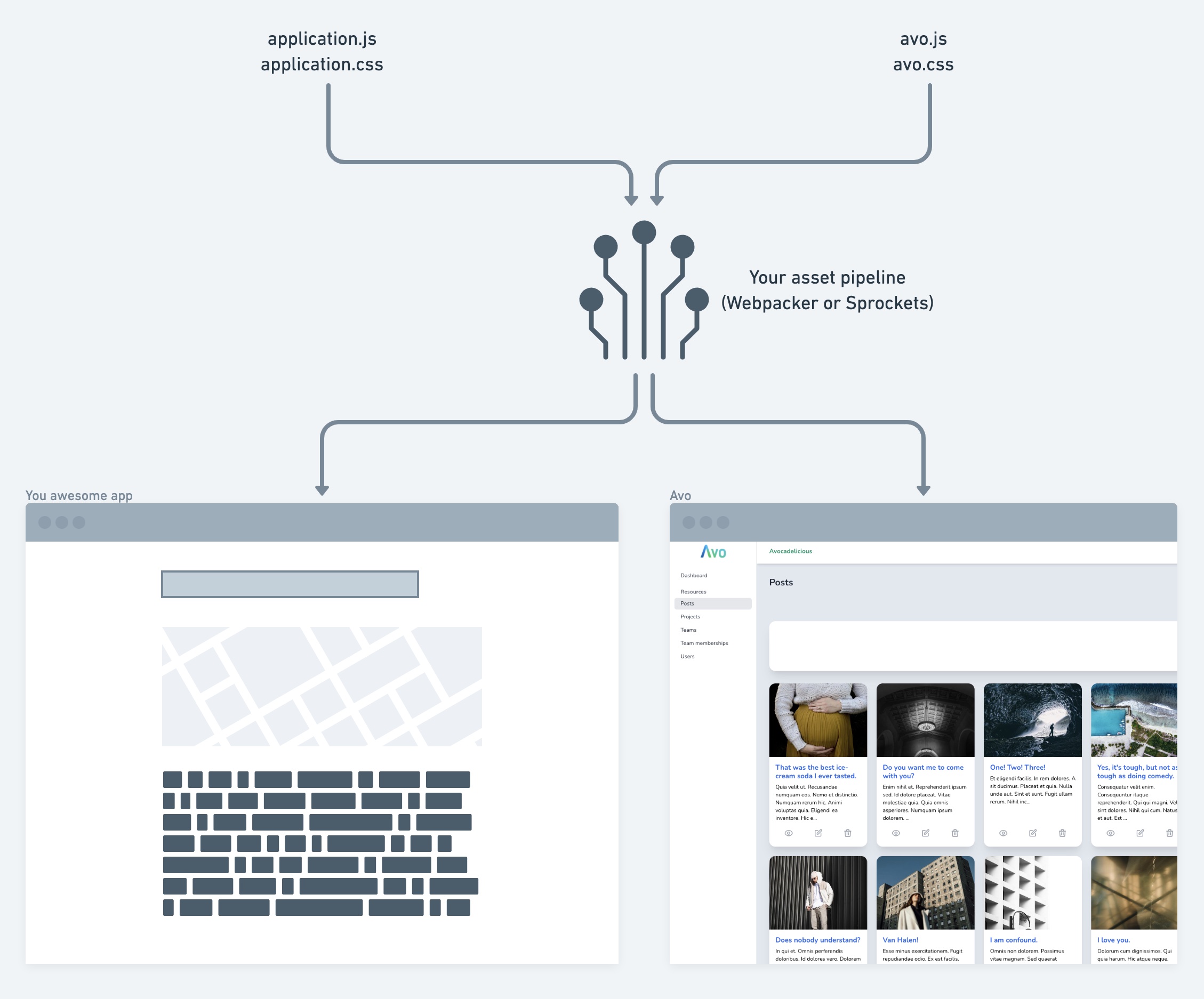
Sprockets and Propshaft
Create avo.custom.js and avo.custom.css inside app/javascripts and app/assets/stylesheets with the desired scripts and styles. Then add them to Avo using the _pre_head.html.erb partial (rails generate avo:eject :pre_head).
# app/views/avo/partials/_pre_head.html.erb
<%= javascript_include_tag 'avo.custom', defer: true %>
<%= stylesheet_link_tag 'avo.custom', media: 'all' %>WARNING
Please ensure that when using javascript_include_tag you add the defer: true option so the browser will use the same loading strategy as Avo's and the javascript files are loaded in the right order.
Webpacker
WARNING
We removed support for webpacker. In order to use Avo with your assets you must install Sprockets or Propshaft in order to serve assets like SVG, CSS, or JS files.
INFO
Instructions below are for Webpacker version 6. Version 5 has different paths (app/javascript/packs).
Create avo.custom.js and avo.custom.css inside app/packs/entrypoints with the desired scripts and styles. Then add them to Avo using the _pre_head.html.erb partial (rails generate avo:eject :pre_head).
# app/views/avo/partials/_pre_head.html.erb
<%= javascript_pack_tag 'avo.custom', defer: true %>
<%= stylesheet_pack_tag 'avo.custom', media: 'all' %> Friendly.rb - Your friendly European Ruby Conference
Friendly.rb - Your friendly European Ruby Conference