Custom fields
Avo ships with 20+ well polished and ready to be used, fields out of the box.
When you need a field that is not provided by default, Avo makes it easy to add it.
Generate a new field
Every new field comes with three view components, Edit (which is also used in the New view), and Show and Index. There's also a Field configuration file.
bin/rails generate avo:field progress_bar generates the files for you.
INFO
Please restart your rails server after adding a new custom field.
▶ bin/rails generate avo:field progress_bar
create app/components/avo/fields/progress_bar_field
create app/components/avo/fields/progress_bar_field/edit_component.html.erb
create app/components/avo/fields/progress_bar_field/edit_component.rb
create app/components/avo/fields/progress_bar_field/index_component.html.erb
create app/components/avo/fields/progress_bar_field/index_component.rb
create app/components/avo/fields/progress_bar_field/show_component.html.erb
create app/components/avo/fields/progress_bar_field/show_component.rb
create app/avo/fields/progress_bar_field.rbThe ProgressBarField file is what registers the field in your admin.
class ProgressBarField < Avo::Fields::BaseField
def initialize(name, **args, &block)
super(name, **args, &block)
end
endNow you can use your field like so:
# app/avo/resources/progress_bar_field.rb
class ProjectResource < Avo::BaseResource
self.title = :name
field :id, as: :id, link_to_resource: true
field :progress, as: :progress_bar
end
The generated view components are basic text fields for now.
# app/components/avo/fields/progress_bar_field/edit_component.html.erb
<%= edit_field_wrapper field: @field, index: @index, form: @form, resource: @resource, displayed_in_modal: @displayed_in_modal do %>
<%= @form.text_field @field.id,
class: helpers.input_classes('w-full', has_error: @field.model_errors.include?(@field.id)),
placeholder: @field.placeholder,
disabled: @field.readonly %>
<% end %>
# app/components/avo/fields/progress_bar_field/index_component.html.erb
<%= index_field_wrapper field: @field do %>
<%= @field.value %>
<% end %>
# app/components/avo/fields/progress_bar_field/show_component.html.erb
<%= show_field_wrapper field: @field, index: @index do %>
<%= @field.value %>
<% end %>You can customize them and add as much or as little content as needed. More on customization below.
Field options
This file is where you may add field-specific options.
# app/avo/fields/progress_bar_field.rb
class ProgressBarField < Avo::Fields::BaseField
attr_reader :max
attr_reader :step
attr_reader :display_value
attr_reader :value_suffix
def initialize(name, **args, &block)
super(name, **args, &block)
@max = 100
@step = 1
@display_value = false
@value_suffix = nil
end
endThe field-specific options can come from the field declaration as well.
# app/avo/fields/progress_bar_field.rb
class ProgressBarField < Avo::Fields::BaseField
attr_reader :max
attr_reader :step
attr_reader :display_value
attr_reader :value_suffix
def initialize(name, **args, &block)
super(name, **args, &block)
@max = args[:max] || 100
@step = args[:step] || 1
@display_value = args[:display_value] || false
@value_suffix = args[:value_suffix] || nil
end
end
# app/avo/resources/progress_bar_field.rb
class ProjectResource < Avo::BaseResource
self.title = :name
field :id, as: :id, link_to_resource: true
field :progress, as: :progress_bar, step: 10, display_value: true, value_suffix: "%"
endField Visibility
If you need to hide the field in some view, you can use the visibility helpers.
# app/avo/fields/progress_bar_field.rb
class ProgressBarField < Avo::Fields::BaseField
attr_reader :max
attr_reader :step
attr_reader :display_value
attr_reader :value_suffix
def initialize(name, **args, &block)
super(name, **args, &block)
@max = args[:max] || 100
@step = args[:step] || 1
@display_value = args[:display_value] || false
@value_suffix = args[:value_suffix] || nil
hide_on :forms
end
endCustomize the views
No let's do something about those views. Let's add a progress bar to the Index and Show views.
# app/components/avo/fields/progress_bar_field/show_component.html.erb
<%= show_field_wrapper field: @field, index: @index do %>
<!-- If display_value is set to true, show the value above the progress bar -->
<% if @field.display_value %>
<div class="text-center text-sm font-semibold w-full leading-none mb-1">
<!-- Add the suffix if value_suffix is set -->
<%= @field.value %><%= @field.value_suffix if @field.value_suffix.present? %>
</div>
<% end %>
<!-- Show the progress input with the settings we passed to the field. -->
<progress max="<%= @field.max %>" value="<%= @field.value %>" class="block w-full"></progress>
<% end %>
# app/components/avo/fields/progress_bar_field/index_component.html.erb
<%= index_field_wrapper field: @field do %>
<!-- If display_value is set to true, show the value above the progress bar -->
<% if @field.display_value %>
<div class="text-center text-sm font-semibold w-full leading-none mb-1">
<!-- Add the suffix if value_suffix is set -->
<%= @field.value %><%= @field.value_suffix if @field.value_suffix.present? %>
</div>
<% end %>
<!-- Show the progress input with the settings we passed to the field. -->
<progress max="<%= @field.max %>" value="<%= @field.value %>" class="block w-24"></progress>
<% end %>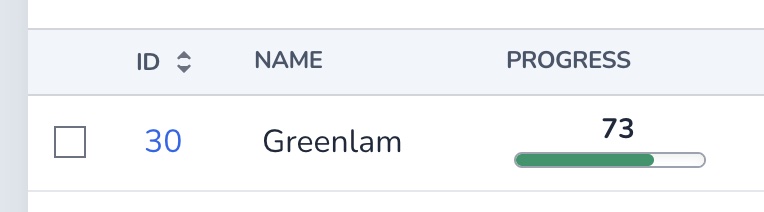
For the Edit view, we're going to do something different. We'll implement a range input.
# app/components/avo/fields/progress_bar_field/edit_component.html.erb
<%= edit_field_wrapper field: @field, index: @index, form: @form, resource: @resource, displayed_in_modal: @displayed_in_modal do %>
<!-- Show the progress input with the settings we passed to the field. -->
<% if @field.display_value %>
<div class="text-center text-sm font-semibold w-full leading-none mb-1">
<!-- Add the suffix if value_suffix is set -->
<span class="js-progress-bar-value-<%= @field.id %>"><%= @field.value %></span><%= @field.value_suffix if @field.value_suffix.present? %>
</div>
<% end %>
<!-- Add the range input with the settings we passed to the field -->
<%= @form.range_field @field.id,
class: 'w-full',
placeholder: @field.placeholder,
disabled: @field.readonly,
min: 0,
# add the field-specific options
max: @field.max,
step: @field.step,
%>
<% end %>
<script>
// Get the input and value elements
var input = document.getElementById('project_progress');
// Scope the selector to the current field. You might have more than one progress field on the page.
var log = document.querySelector('.js-progress-bar-value-<%= @field.id %>');
// Add an event listener for when the input is updated
input.addEventListener('input', updateValue);
// Update the value element with the value from the input
function updateValue(e) {
log.textContent = e.target.value;
}
</script>
Field assets
Because there isn't just one standardized way of handling assets in Rails, we decided we won't provide asset loading support for custom fields for now. That doesn't mean that you can't use custom assets (javascript or CSS files), but you will have to load them in your own pipeline in dedicated Avo files.
In the example above, we added javascript on the page just to demonstrate the functionality. In reality, you might add that to a stimulus controller inside your own Avo dedicated pipeline (webpacker or sprockets).
Some styles were added in the asset pipeline directly.
progress {
@apply h-2 bg-white border border-gray-400 rounded shadow-inner;
}
progress[value]::-webkit-progress-bar {
@apply bg-white border border-gray-500 rounded shadow-inner;
}
progress[value]::-webkit-progress-value{
@apply bg-green-600 rounded;
}
progress[value]::-moz-progress-bar {
@apply bg-green-600 rounded appearance-none;
}Use pre-built Stimulus controllers
Avo ships with a few Stimulus controllers that help you build more dynamic fields.
Hidden input controller
This controller allows you to hide your content and add a trigger to show it. You'll find it in the Trix field.
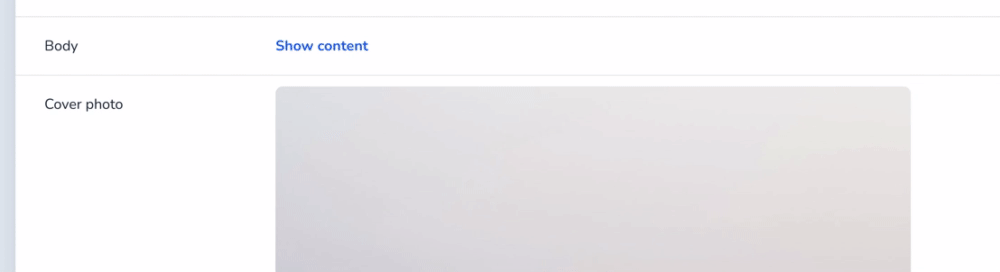
You should add the :always_show attr_reader and @always_show instance variables to your field.
# app/avo/fields/color_picker_field.rb
class ColorPickerField < Avo::Fields::BaseField
attr_reader :always_show
def initialize(id, **args, &block)
super(id, **args, &block)
@always_show = args[:always_show] || false
@allow_non_colors = args[:allow_non_colors]
end
endNext, in your fields Show component, you need to do a few things.
- Wrap the field inside a controller tag
- Add the trigger that will show the content.
- Wrap the value in a div with the
hiddenclass applied if the condition@field.always_showisfalse. - Add the
contenttarget (data-hidden-input-target="content") to that div.
# app/components/avo/fields/color_picker_field/show_component.html.erb
<%= show_field_wrapper field: @field, index: @index do %>
<div data-controller="hidden-input">
<% unless @field.always_show %>
<%= link_to t('avo.show_content'), 'javascript:void(0);', class: 'font-bold inline-block', data: { action: 'click->hidden-input#showContent' } %>
<% end %>
<div <% unless @field.always_show %> class="hidden" <% end %> data-hidden-input-target="content">
<div style="background-color: <%= @field.value %>"
class="h-6 px-1 rounded-md text-white text-sm flex items-center justify-center leading-none"
>
<%= @field.value %>
</div>
</div>
</div>
<% end %>
 Friendly.rb - Your friendly European Ruby Conference
Friendly.rb - Your friendly European Ruby Conference