Resource options
Avo effortlessly empowers you to build an entire customer-facing interface for your Ruby on Rails application. One of the most powerful features is how easy you can administer your database records using the CRUD UI.
Overview
Similar to how you configure your database layer using Rails Model files and their DSL, Avo's CRUD UI is configured using Resource files.
Each Resource maps out one of your models. There can be multiple Resources associated to the same model if you need that.
All resources are located in the app/avo/resources directory. Unfortunately, Resources can't be namespaced yet, so they all need to be in the root level of that directory.
WARNING
All resources from app/avo/resources are eager loaded on app boot-time to automatically have them available in your app.
This might might interfere with some setups.
If that happens you can manually register resources using this guide.
Resources from model generation
bin/rails generate model car make:string mileage:integerRunning this command will generate the expected Rails files for a model and for Avo the CarResource and CarsController.
The auto-generated resource file will look like this:
class CarResource < Avo::BaseResource
self.title = :id
self.includes = []
# self.search_query = -> do
# scope.ransack(id_eq: params[:q], m: "or").result(distinct: false)
# end
field :id, as: :id
# Generated fields from model
field :make, as: :text
field :mileage, as: :number
# add fields here
endThis behavior can be ommited by using the argument --skip-avo-resource. For example if we want to generate a Car model but no Avo counterpart we should use the following command:
bin/rails generate model car make:string kms:integer --skip-avo-resourceManually defining resources
bin/rails generate avo:resource postThis command will generate the PostResource file in app/avo/resources/post_resource.rb with the following code:
# app/avo/resources/post_resource.rb
class PostResource < Avo::BaseResource
self.title = :id
self.includes = []
# self.search_query = -> do
# scope.ransack(id_eq: params[:q], m: "or").result(distinct: false)
# end
field :id, as: :id
# add fields here
endFrom this config, Avo will infer a few things like the resource's model will be the Post model and the name of the resource is Post. But all of those inferred things are actually overridable.
Now, let's say we already have a model Post well defined with the following attributes:
# == Schema Information
#
# Table name: posts
#
# id :bigint not null, primary key
# name :string
# body :text
# is_featured :boolean
# published_at :datetime
# user_id :bigint
# created_at :datetime not null
# updated_at :datetime not null
# status :integer default("draft")
#
class Post < ApplicationRecord
enum status: [:draft, :published, :archived]
validates :name, presence: true
has_one_attached :cover_photo
has_one_attached :audio
has_many_attached :attachments
belongs_to :user, optional: true
has_many :comments, as: :commentable
has_many :reviews, as: :reviewable
acts_as_taggable_on :tags
endIn this case, the avo resource will generate the fields (without any configuration) from the model attributes and relationships resulting in the following resource:
class PostResource < Avo::BaseResource
self.title = :id
self.includes = []
# self.search_query = -> do
# scope.ransack(id_eq: params[:q], m: "or").result(distinct: false)
# end
field :id, as: :id
# Generated fields from model
field :name, as: :text
field :body, as: :textarea
field :is_featured, as: :boolean
field :published_at, as: :datetime
field :user_id, as: :number
field :status, as: :select, enum: ::Post.statuses
field :cover_photo, as: :file
field :audio, as: :file
field :attachments, as: :files
field :user, as: :belongs_to
field :comments, as: :has_many
field :reviews, as: :has_many
field :tags, as: :tags
# add fields here
endIt's also possible to specify the resource model class. For example, if we want to create a new resource named MiniPostResource using the Post model we can do that using the following command:
bin/rails generate avo:resource mini-post --model-class postThat command will create a new resource with the same attributes as the post resource above with specifying the model_class:
class MiniPostResource < Avo::BaseResource
self.model_class = ::Post
endINFO
You can see the result in the admin panel using this URL /avo. The Post resource will be visible on the left sidebar.
Fields
Resource files tell Avo what models should be displayed in the UI, but not what kinds of data they hold. You do that using fields. One can add more fields to this resource below the id field using the field DATABASE_COLUMN, as: FIELD_TYPE, **FIELD_OPTIONS signature.
class PostResource < Avo::BaseResource
self.title = :id
self.includes = []
field :id, as: :id
field :name, as: :text, required: true
field :body, as: :trix, placeholder: "Add the post body here", always_show: false
field :cover_photo, as: :file, is_image: true, link_to_resource: true
field :is_featured, as: :boolean
Use multiple resources for the same model
Since v2.15model_resource_mapping
Usually, an Avo Resource maps to one Rails model. So there will be a one-to-one relationship between them. But there will be scenarios where you'd like to create another resource for the same model.
Let's take as an example the User model. You'll have an UserResource associated with it.
# app/models/user.rb
class User < ApplicationRecord
end
# app/avo/resources/user_resource.rb
class UserResource < Avo::BaseResource
self.title = :name
field :id, as: :id, link_to_resource: true
field :email, as: :gravatar, link_to_resource: true, as_avatar: :circle
field :first_name, as: :text, required: true, placeholder: "John"
field :last_name, as: :text, required: true, placeholder: "Doe"
end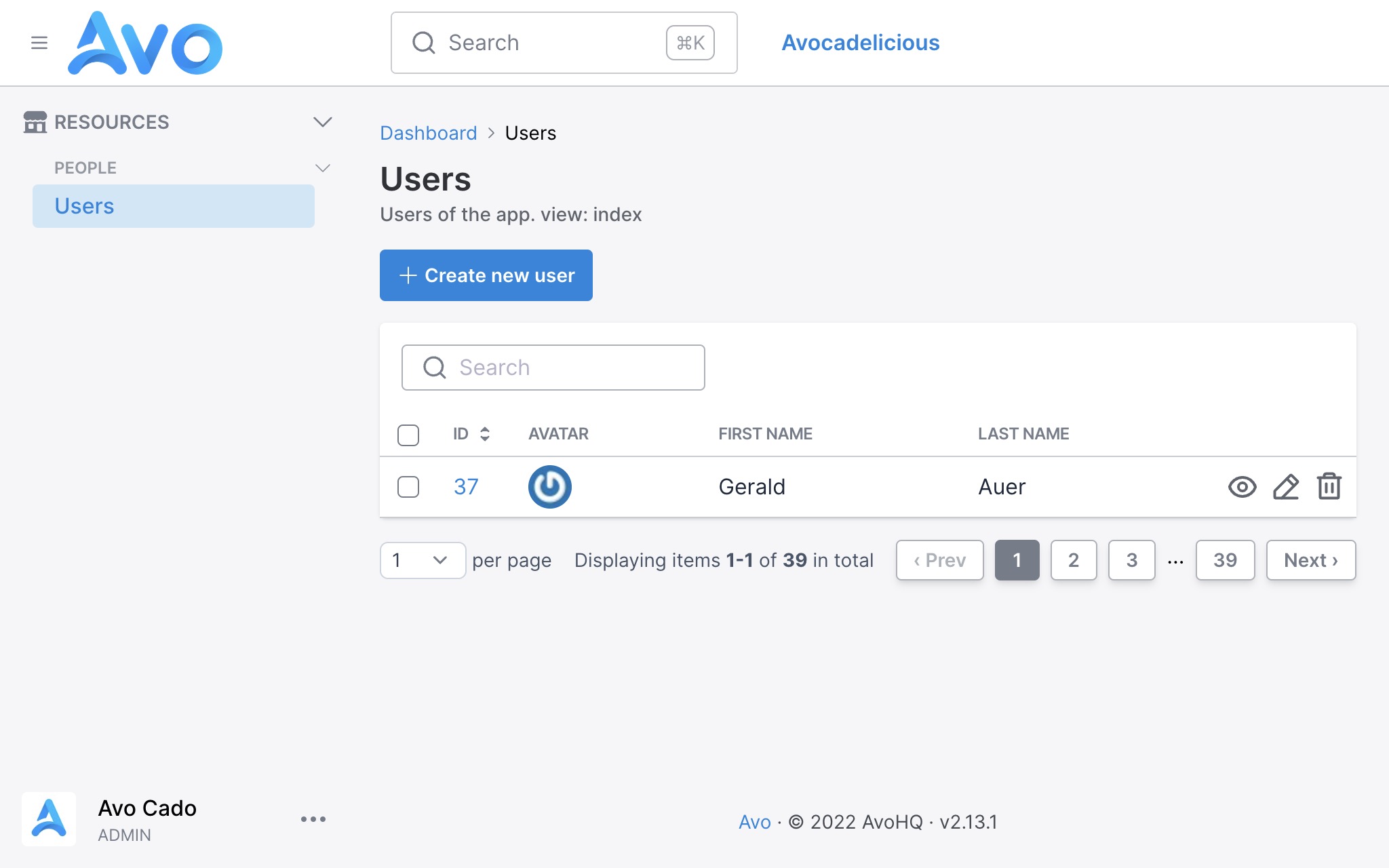
So when you click on the Users sidebar menu item, you get to the Index page where all the users will be displayed. The information displayed will be the gravatar image, the first and the last name.
Let's say we have a Team model with many Users. You'll have a TeamResource like so:
# app/models/team.rb
class Team < ApplicationRecord
end
# app/avo/resources/team_resource.rb
class TeamResource < Avo::BaseResource
self.title = :name
field :id, as: :id, link_to_resource: true
field :name, as: :text
field :users, as: :has_many
endFrom that configuration, Avo will figure out that the users field points to the UserResource and will use that one to display the users.
But, let's imagine that we don't want to display the gravatar on the has_many association, and we want to show the name on one column and the number of projects the user has on another column. We can create a different resource named TeamUserResource and add those fields.
# app/avo/resources/team_user_resource.rb
class TeamUserResource < Avo::BaseResource
self.title = :name
field :id, as: :id, link_to_resource: true
field :name, as: :text
field :projects_count, as: :number
endWe also need to update the TeamResource to use the new TeamUserResource for reference.
# app/avo/resources/team_resource.rb
class TeamResource < Avo::BaseResource
self.title = :name
field :id, as: :id, link_to_resource: true
field :name, as: :text
field :users, as: :has_many, use_resource: TeamUserResource
end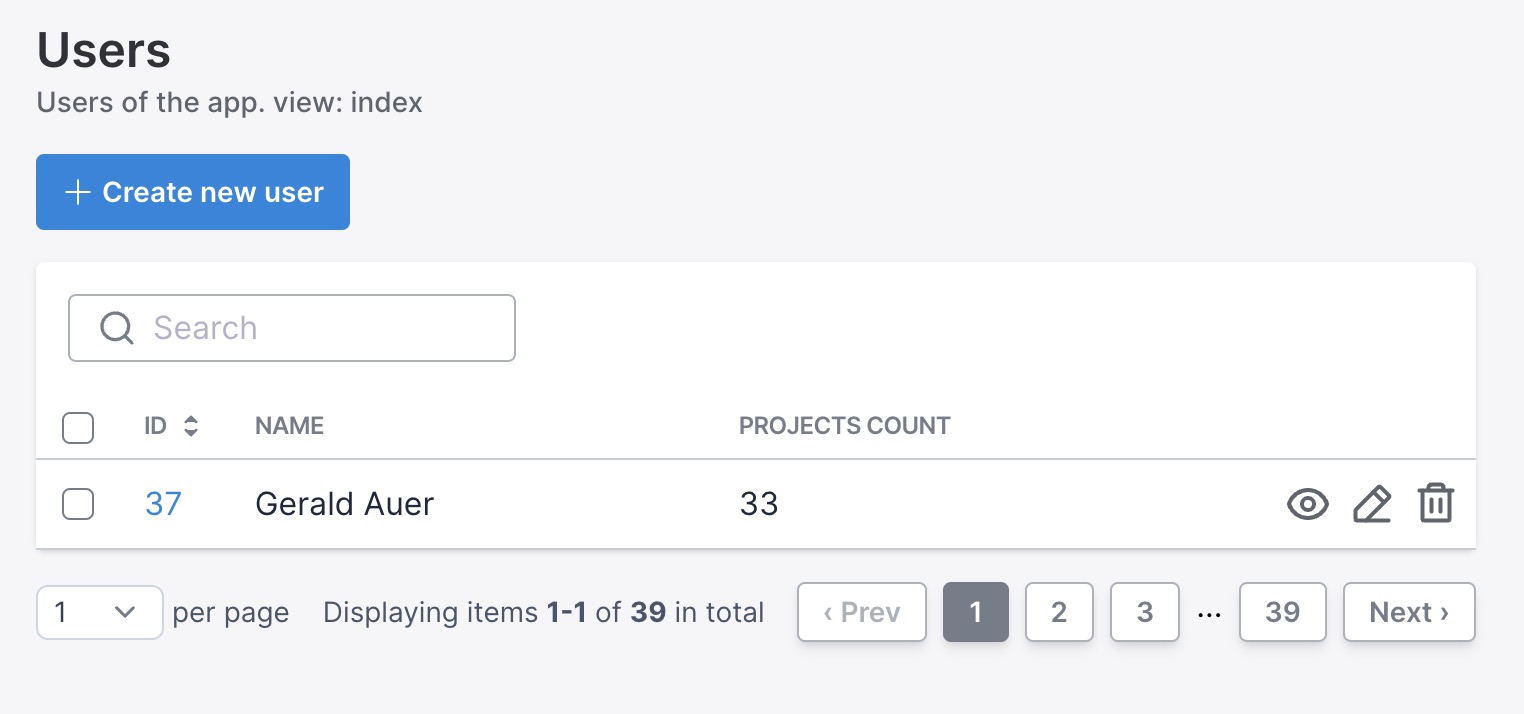
But now, if we visit the Users page, we will see the fields for the TeamUserResource instead of UserResource, and that's because Avo fetches the resources in an alphabetical order, and TeamUserResource is before UserResource. That's definitely not what we want. The same might happen if you reference the User in other associations throughout your resource files.
To mitigate that, we are going to use the model_resource_mapping option to set the "default" resource for a model.
# config/initializers/avo.rb
Avo.configure do |config|
config.model_resource_mapping = {
'User': 'UserResource'
}
endThat will "shortcircuit" the regular alphabetical search and use the UserResource every time we don't specify otherwise.
We can still tell Avo which resource to use in other has_many or has_and_belongs_to_many associations with the use_resource option.
Setting the title of the resource
Initially, the title attribute is set to :id, so the model's id attribute will be used to display the resource in search results and belongs select fields. You usually change it to something more representative, like the model's title, name or label attributes.
class PostResource < Avo::BaseResource
self.title = :name # it will now reference @post.name to show you the title
endUsing a computed title
If you don't have a title, name, or label attribute in the database, you can add a getter method to your model where you compose the name.
# app/avo/resources/comment_resource.rb
class CommentResource < Avo::BaseResource
self.title = :tiny_name
# fieldd go here
end
# app/models/comment.rb
class Comment < ApplicationRecord
def tiny_name
ActionView::Base.full_sanitizer.sanitize(body).truncate 30
end
endResource description
You might want to display information about the current resource to your users. Then, using the description class attribute, you can add some text to the Index, Show, Edit, and New views.

There are two ways of setting the description. The quick way as a string and the more customizable way as a block.
Set the description as a string
class UserResource < Avo::BaseResource
self.title = :name
self.description = "These are the users of the app."
endThis is the quick way to set the label, and it will be displayed only on the Index page. If you want to show the message on all views, use the block method.
Set the description as a block
This is the more customizable method where you can access the model, view, user (the current user), and params objects.
class UserResource < Avo::BaseResource
self.title = :name
self.description = -> do
if view == :index
"These are the users of the app"
else
if user.is_admin?
"You can update all properties for this user: #{model.id}"
else
"You can update some properties for this user: #{model.id}"
end
end
end
endEager loading
If you regularly need access to a resource's associations, you can tell Avo to eager load those associations on the Index view using includes. That will help you avoid those nasty n+1 performance issues.
class PostResource < Avo::BaseResource
self.includes = [:user, :tags]
endViews
-> Index
The page where you see all your resources listed in a table or a grid.
-> Show
The page where you see one resource in more detail.
-> Edit
The page where you can edit one resource.
-> New
The page where you can create a new resource.
Grid view
On Index, the most common view type is :table, but you might have some data that you want to display in a grid. You can change that by setting default_view_type to :grid and by adding the grid block.
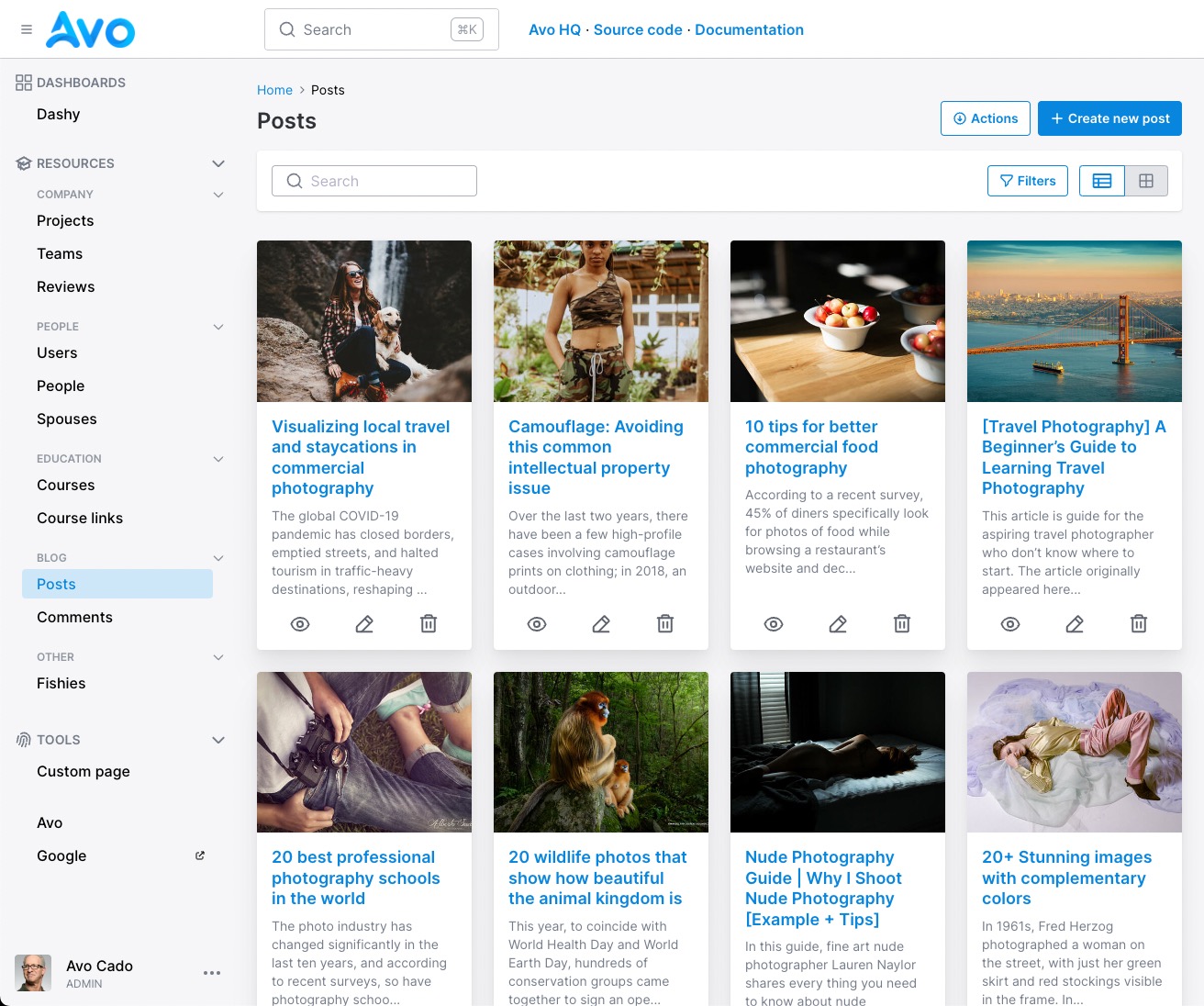
class PostResource < Avo::BaseResource
self.default_view_type = :grid
endFind out more on the grid view documentation page.
Custom model class
You might have a model that belongs to a namespace or has a different name than the resource. For that scenario, you can use the @model option to tell Avo which model to reference.
class DelayedJobResource < Avo::BaseResource
self.model_class = ::Delayed::Job
field :id, as: :id
# ... other fields go here
endRouting
Avo will automatically generate routes based on the resource name when generating a resource.
PostResource -> /avo/resources/posts
PhotoCommentResource -> /avo/resources/photo_commentsIf you change the resource name, you should change the generated controller name too.
Devise password optional
If you use devise and update your user models (usually User) without passing a password, you will get a validation error. You can use devise_password_optional to stop receiving that error. It will strip out the password key from params.
class UserResource < Avo::BaseResource
self.devise_password_optional = true
endRelated:
Unscoped queries on Index
You might have a default_scope on your model that you don't want to be applied when you render the Index view.
class Project < ApplicationRecord
default_scope { order(name: :asc) }
endYou can unscope the query using the unscoped_queries_on_index (defaults to false) class variable on that resource.
class ProjectResource < Avo::BaseResource
self.title = :name
self.unscoped_queries_on_index = true
# fields go here
endHide resource from the sidebar
When you get started, the sidebar will be auto-generated for you with all the dashboards, resources, and custom tools. However, you may have resources that should not appear on the sidebar, which you can hide using the visible_on_sidebar option.
class TeamMembershipResource < Avo::BaseResource
self.title = :id
self.visible_on_sidebar = false
# fields declaration
endWARNING
This option is used in the auto-generated menu, not in the menu editor.
You'll have to use your own logic in the visible block for that.
Extending Avo::ResourcesController
You may need to execute additional actions on the ResourcesController before loading the Avo pages. You can create an Avo::BaseResourcesController and extend your resource controller from it.
# app/controllers/avo/base_resources_controller.rb
class Avo::BaseResourcesController < Avo::ResourcesController
include AuthenticationController::Authentication
before_action :is_logged_in?
end
# app/controllers/avo/posts_controller.rb
class Avo::PostsController < Avo::BaseResourcesController
endYou can't use Avo::BaseController and Avo::ResourcesController as your base controller. They are defined inside Avo.
Show buttons on form footers
If you have a lot of fields on a resource, that form might get pretty tall. So it would be useful to have the Save button in the footer of that form.
You can do that by setting the buttons_on_form_footers option to true in your initializer. That will add the Back and Save buttons on the footer of that form for the New and Edit screens.
# config/initializers/avo.rb
Avo.configure do |config|
config.buttons_on_form_footers = true
end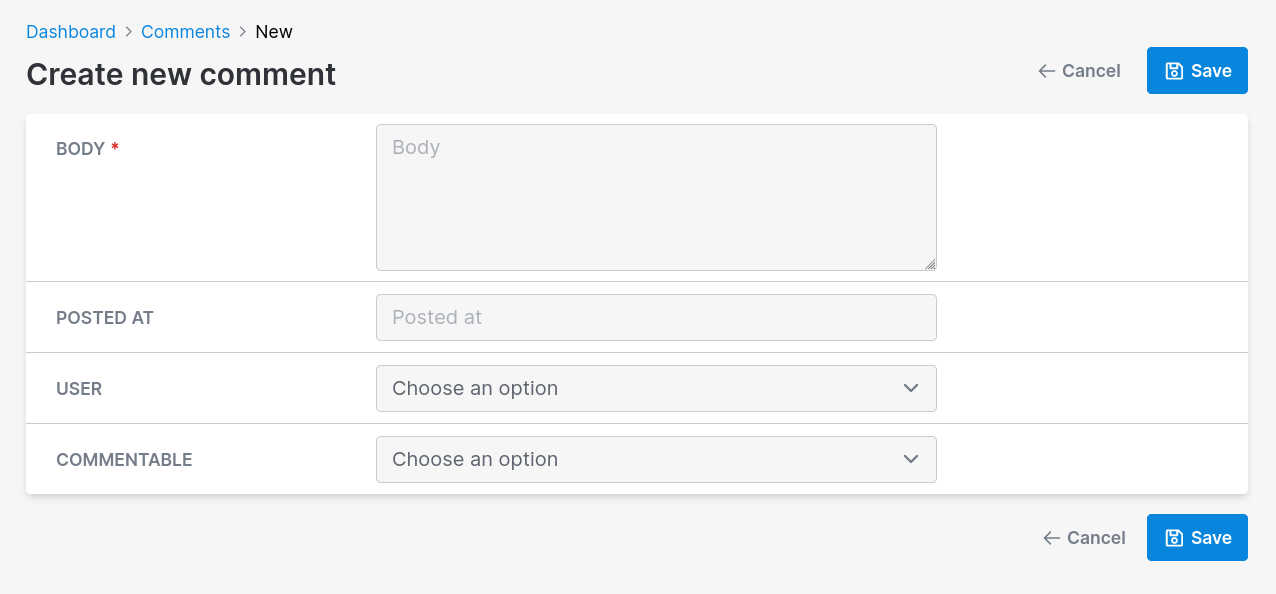
Customize what happens after a record is created/edited
For some resources, it might make sense to redirect to something other than the Show view. With after_create_path and after_update_path you can control that.
The valid options are :show (default), :edit, or :index.
class CommentResource < Avo::BaseResource
self.after_create_path = :index
self.after_update_path = :edit
field :id, as: :id
field :body, as: :textarea
endHide the record selector checkbox
You might have resources that will never be selected, and you do not need that checkbox to waste your horizontal space.
You can hide it using the record_selector class_attribute.
class CommentResource < Avo::BaseResource
self.record_selector = false
field :id, as: :id
field :body, as: :textarea
end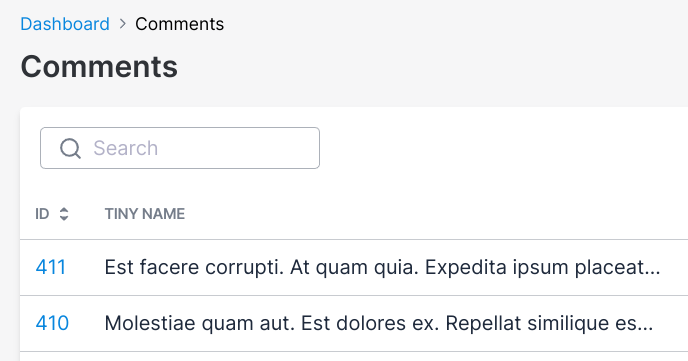
Link to child resource (STI)
self.link_to_child_resource = true|false
Let's take an example. We have a Person model and Sibling and Spouse models that inherit from it (STI).
Declare this option on the parent resource. When a user is on the Index view of your the PersonResource and clicks on the view button of a Person they will be redirected to a Child or Spouse resource instead of a Person resource.
Manually registering resources
Since v2.27In order to have a more straightforward experience when getting started with Avo, we are eager-loading the app/avo/resources directory. That makes all those resources available to your app without you doing anything else.
That might make some Rails apps raise some errors.
In order to mitigate that we added a way of manually declaring resources.
# config/initializers/avo.rb
Avo.configure do |config|
config.resources = [
"UserResource",
"FishResource",
]
endThis tells Avo which resources you use and stops the eager-loading process on boot-time. This means that other resources that are not declared in this array will not show up in your app.
-> self.pagination
By setting self.pagination[:type] to :countless, you can disable the pagination count on the index page.
This is especially beneficial for large datasets, where displaying the total number of items and pages may have some performance impact.
# As block:
self.pagination = -> do
{
type: :default,
size: [1, 2, 2, 1],
}
end
# Or as hash:
self.pagination = {
type: :default,
size: [1, 2, 2, 1],
}The exposed pagination setting above have the default value for each key.
type
Possible values
:default, :countless
Default
:default
size
Possible values
Pagy docs - Control the page links
Default
[1, 2, 2, 1]
Examples
Default
self.pagination = -> do
{
type: :default,
size: [1, 2, 2, 1],
}
end
Countless
self.pagination = -> do
{
type: :countless
}
end
Countless and "pageless"
self.pagination = -> do
{
type: :countless,
size: []
}
end
 Friendly.rb - Your friendly European Ruby Conference
Friendly.rb - Your friendly European Ruby Conference