Tabs and panels
Once your Avo resources reach a certain level of complexity, you might feel the need to better organize the fields, associations, and resource tools into groups. You can already use the heading to separate the fields inside a panel, but maybe you'd like to do more.
Panels
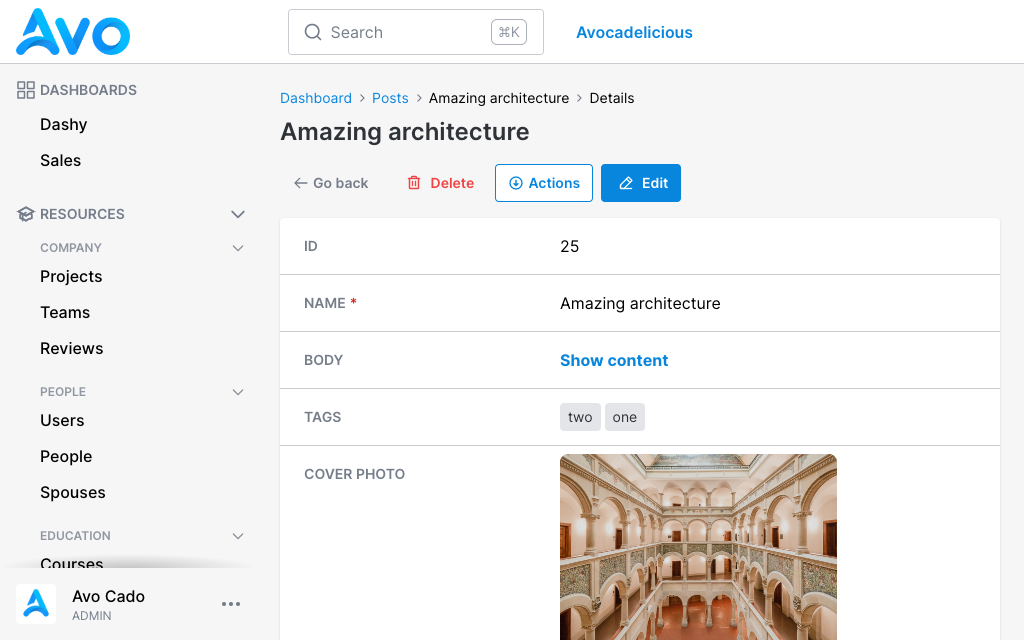
First, we should talk a bit about panels. They are the backbone of Avo's display infrastructure. Most of the information that's on display is wrapped inside a panel. They help to give Avo that uniform design on every page. They are also available as a view component Avo::PanelComponent for custom tools, and you can make your own pages using it.
When using the fields DSL for resources, all fields declared in the root will be grouped into a "main" panel, but you can add your panels.
class UserResource < Avo::BaseResource
field :id, as: :id, link_to_resource: true
field :email, as: :text, name: "User Email", required: true
panel name: "User information", description: "Some information about this user" do
field :first_name, as: :text, required: true, placeholder: "John"
field :last_name, as: :text, required: true, placeholder: "Doe"
field :active, as: :boolean, name: "Is active", show_on: :show
end
end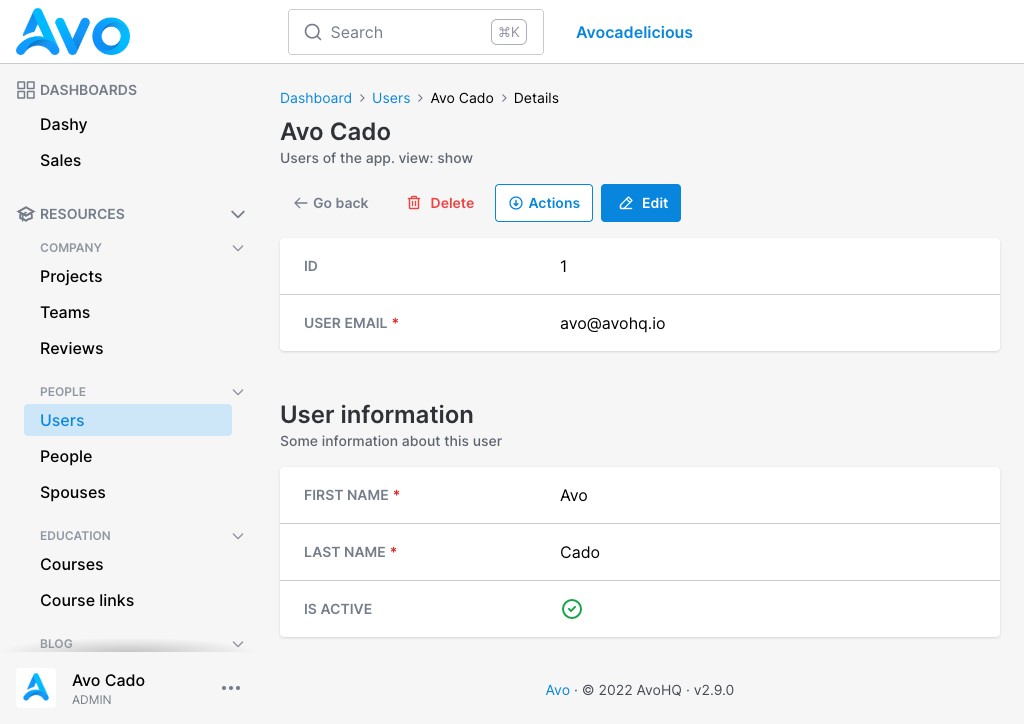
You can customize the panel name and panel description.
Index view fields
By default, only the fields declared in the root will be visible on the Index view.
class UserResource < Avo::BaseResource
# Only these fields will be visible on the `Index` view
field :id, as: :id, link_to_resource: true
field :email, as: :text, name: "User Email", required: true
field :name, as: :text, only_on: :index do |model|
"#{model.first_name} #{model.last_name}"
end
# These fields will be hidden on the `Index` view
panel name: "User information", description: "Some information about this user" do
field :first_name, as: :text, required: true, placeholder: "John"
field :last_name, as: :text, required: true, placeholder: "Doe"
field :active, as: :boolean, name: "Is active", show_on: :show
end
end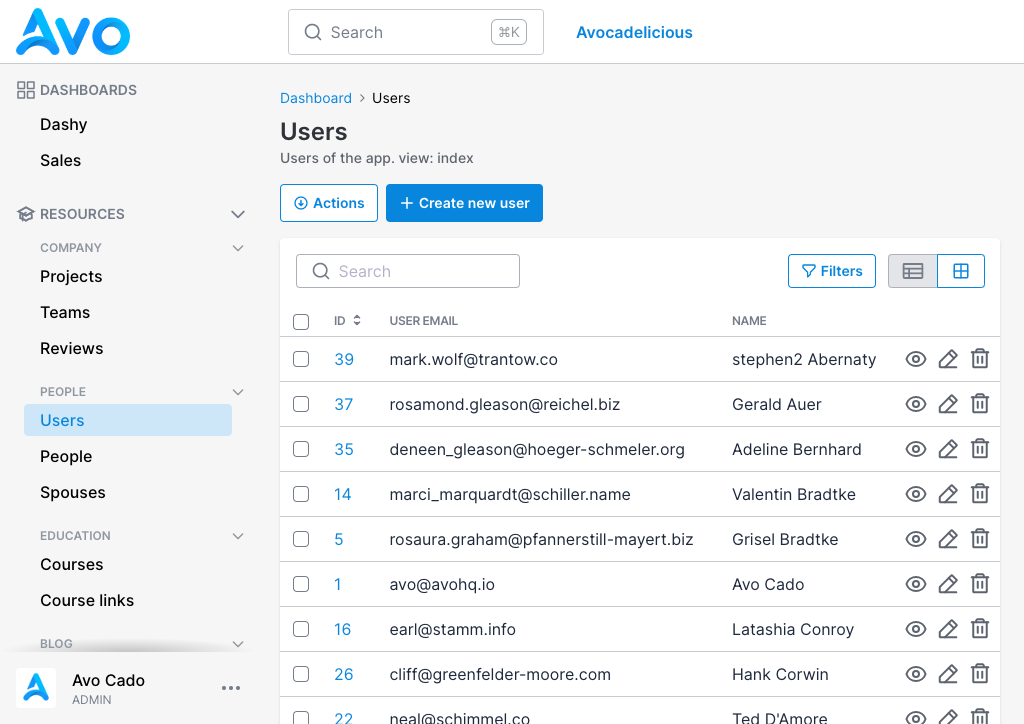
Tabs
Tabs are a new layer of abstraction over panels. They enable you to group panels and tools together under a single pavilion and toggle between them.
class UserResource < Avo::BaseResource
field :id, as: :id, link_to_resource: true
field :email, as: :text, name: "User Email", required: true
tabs do
tab "User information", description: "Some information about this user" do
panel do
field :first_name, as: :text, required: true, placeholder: "John"
field :last_name, as: :text, required: true, placeholder: "Doe"
field :active, as: :boolean, name: "Is active", show_on: :show
end
end
field :teams, as: :has_and_belongs_to_many
field :people, as: :has_many
field :spouses, as: :has_many
field :projects, as: :has_and_belongs_to_many
end
end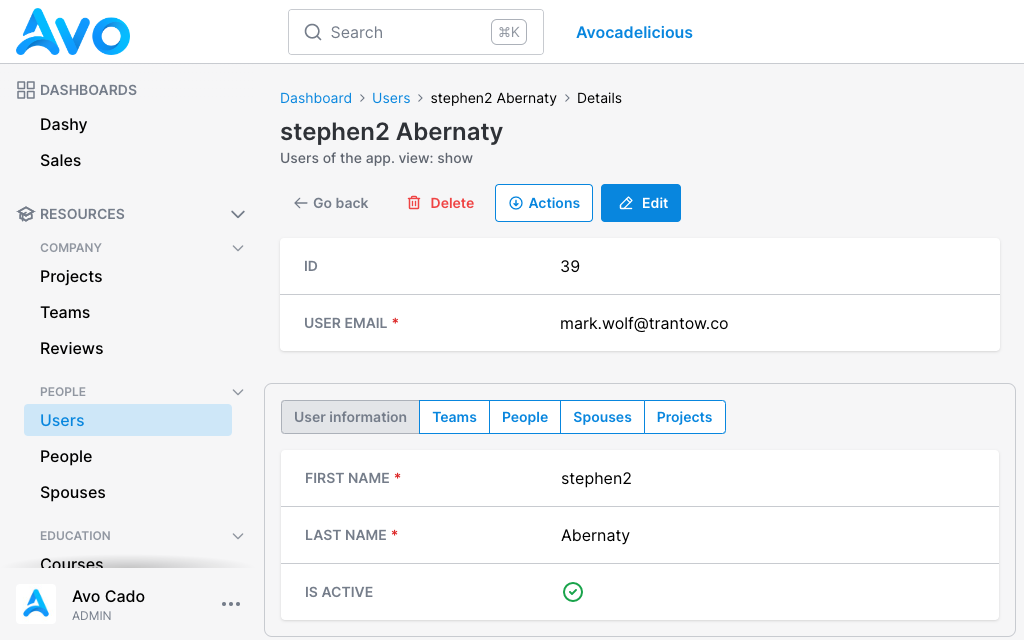
To use tabs, you need to open a tabs group block. Next, you add your tab block where you add fields and panels like you're used to on resource root. Most fields like text, number, gravatar, date, etc. need to be placed in a panel. However, the has_one, has_many, and has_and_belongs_to_many have their own panels, and they don't require a panel or a tab.
The tab name is mandatory is what will be displayed on the tab switcher. The tab description is what will be displayed in the tooltip on hover.
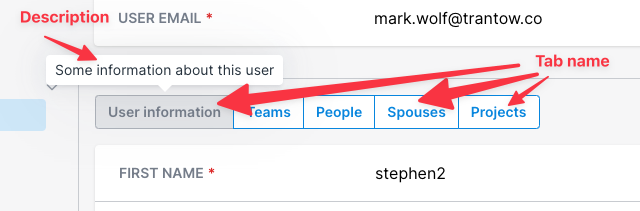
Tabs on Show view
Tabs have more than an aesthetic function. They have a performance function too. On the Show page, if you have a lot of has_many type of fields or tools, they won't load right away, making it a bit more lightweight for your Rails app. Instead, they will lazy-load only when they are displayed.
Tabs on Edit view
All visibility rules still apply on' Edit', meaning that has_* fields will be hidden by default. However, you can enable them by adding show_on: :edit. All other fields will be loaded and hidden on page load. This way, when you submit a form, if you have validation rules in place requiring a field that's in a hidden tab, it will be present on the page on submit-time.
Display as pills
When you have a lot of tabs in one group the tab switcher will overflow on the right-hand side. It will become scrollable to allow your users to get to the last tabs in the group.

If you want to be able to see all your tabs in one group at a glance you may change the display to :pills. The pills will collapse and won't overflow off the page.
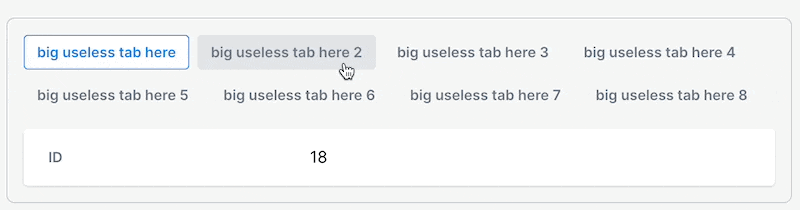
Display all tabs as pills
If you want to display all tabs as pills update your initializer's tabs_style.
Avo.configure do |config|
config.tabs_style = :pills
endDisplay only some tabs as pills
If you only need to display certain tabs as pills you can do that using the style option.
tabs style: :pills do
# tabs go here
end Friendly.rb - Your friendly European Ruby Conference
Friendly.rb - Your friendly European Ruby Conference