Branding
Avo.configure do |config|
config.branding = {
colors: {
background: "248 246 242",
100 => "#C5F1D4",
400 => "#3CD070",
500 => "#30A65A",
600 => "#247D43",
},
chart_colors: ['#FFB435', "#FFA102", "#CC8102", '#FFB435', "#FFA102", "#CC8102"],
logo: "/avo-assets/logo.png",
logomark: "/avo-assets/logomark.png",
placeholder: "/avo-assets/placeholder.svg",
favicon: "/avo-assets/favicon.ico"
}
endUsing the branding feature, you can easily change the look of your app. You tweak it inside your avo.rb initializer in the branding attribute. It takes a hash with a few properties.
Configure brand color
To customize the primary color of Avo, you must configure the colors key with four color variants. 100 for color hints, 500 for the base primary color, and 400 and 600 values for highlights.
Avo.configure do |config|
config.branding = {
colors: {
background: "248 246 242",
100 => "#C5F1D4",
400 => "#3CD070",
500 => "#30A65A",
600 => "#247D43",
}
}
endYou may also customize the color of Avo's background using the background key.
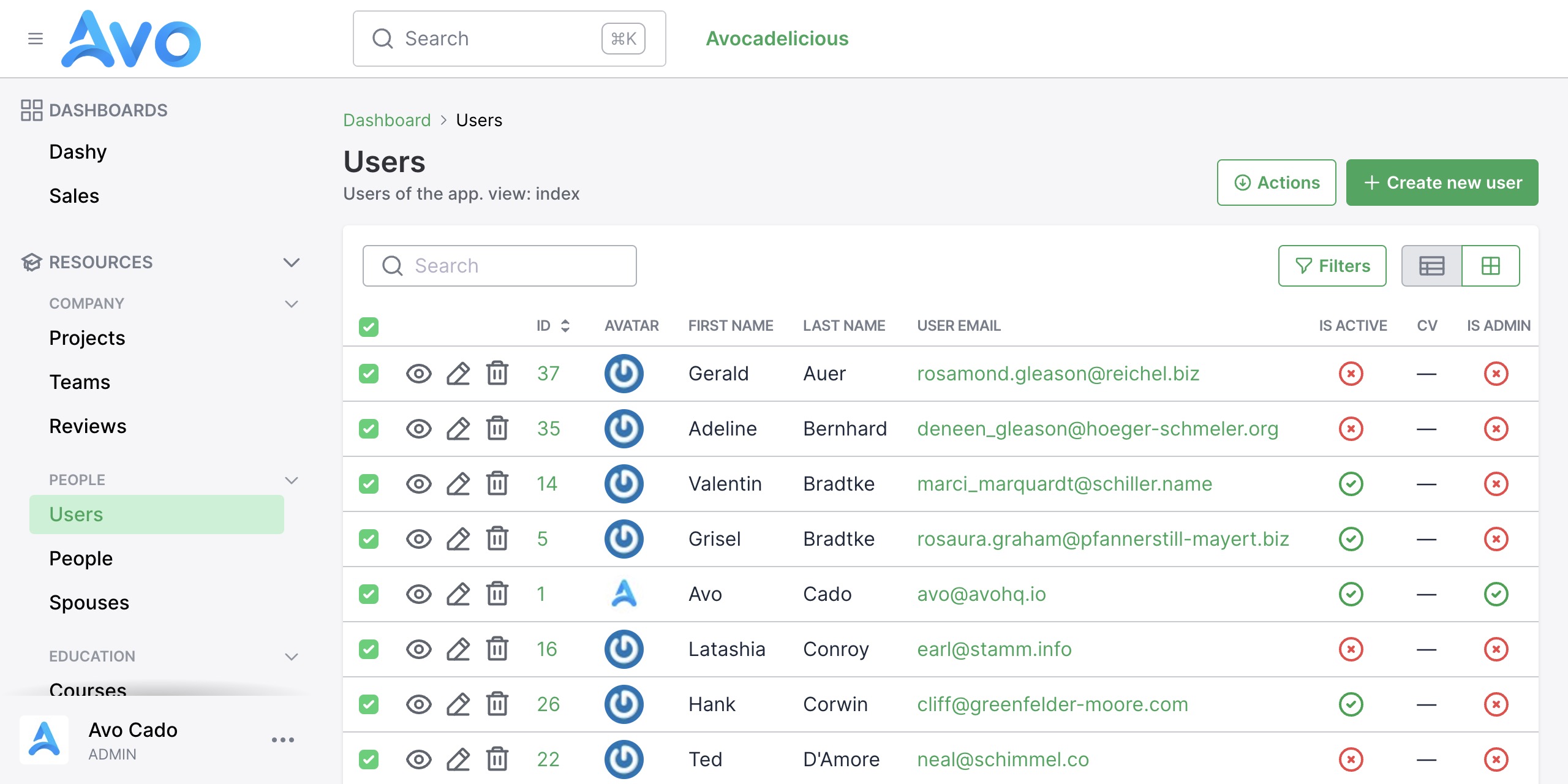
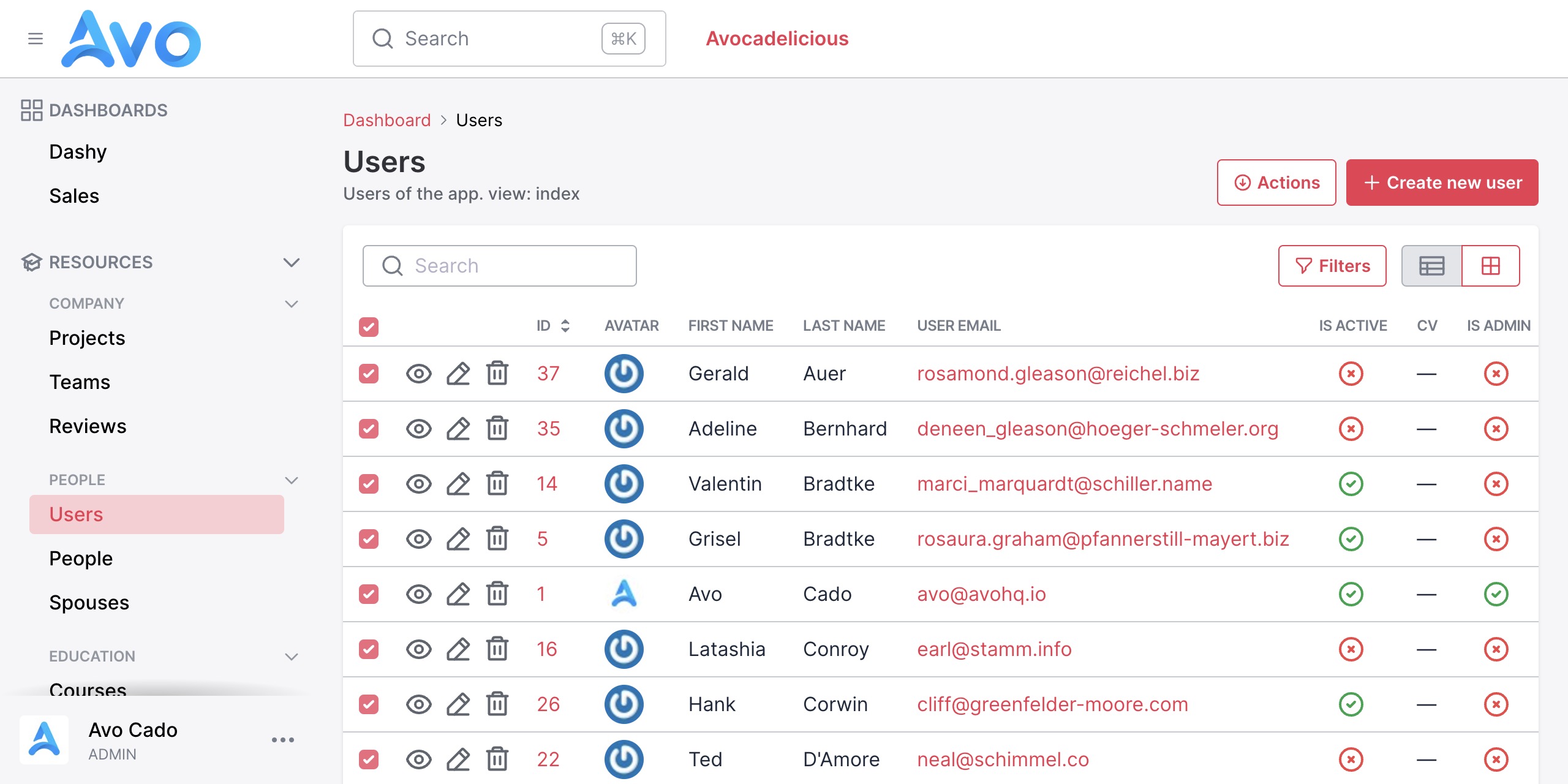
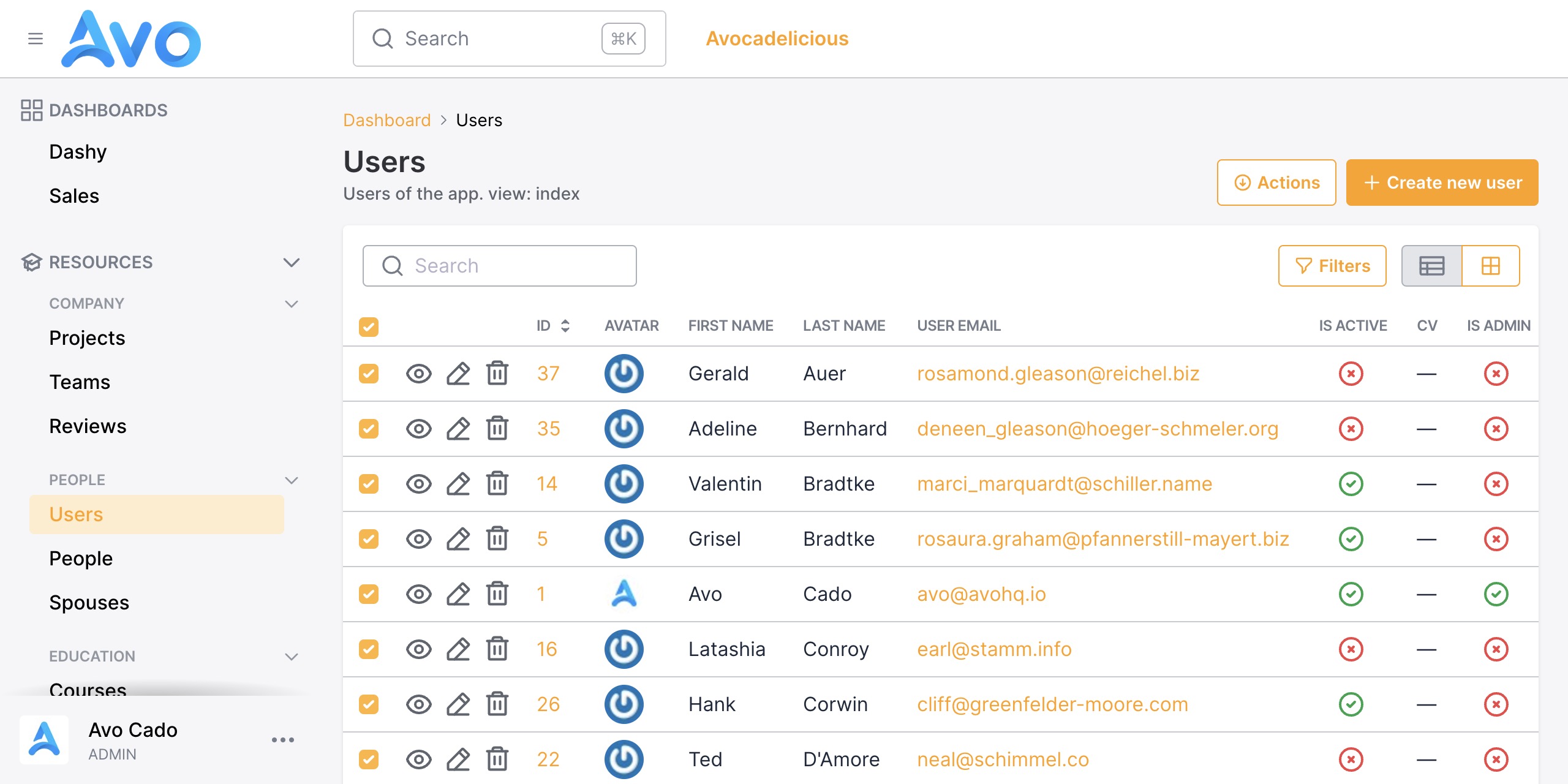
INFO
The color format can be hex (starting with #) or rgb (three groups split by a space, not a comma).
Avo uses Tailwinds color system. You can generate your own using the tools below.
Here are a few for you to choose from.
config.branding = {
colors: {
# BLUE
100 => "#CEE7F8",
400 => "#399EE5",
500 => "#0886DE",
600 => "#066BB2",
# RED
100 => "#FACDD4",
400 => "#F06A7D",
500 => "#EB3851",
600 => "#E60626",
# GREEN
100 => "#C5F1D4",
400 => "#3CD070",
500 => "#30A65A",
600 => "#247D43",
# ORANGE
100 => "#FFECCC",
400 => "#FFB435",
500 => "#FFA102",
600 => "#CC8102",
}
}Customize the chart colors
For your dashboard, you can further customize the colors of the charts. You can do that using the chart_colors option. Pass in an array of colors, and Avo will do the rest.
Avo.configure do |config|
config.branding = {
chart_colors: ['#FFB435', "#FFA102", "#CC8102", '#FFB435', "#FFA102", "#CC8102"],
}
end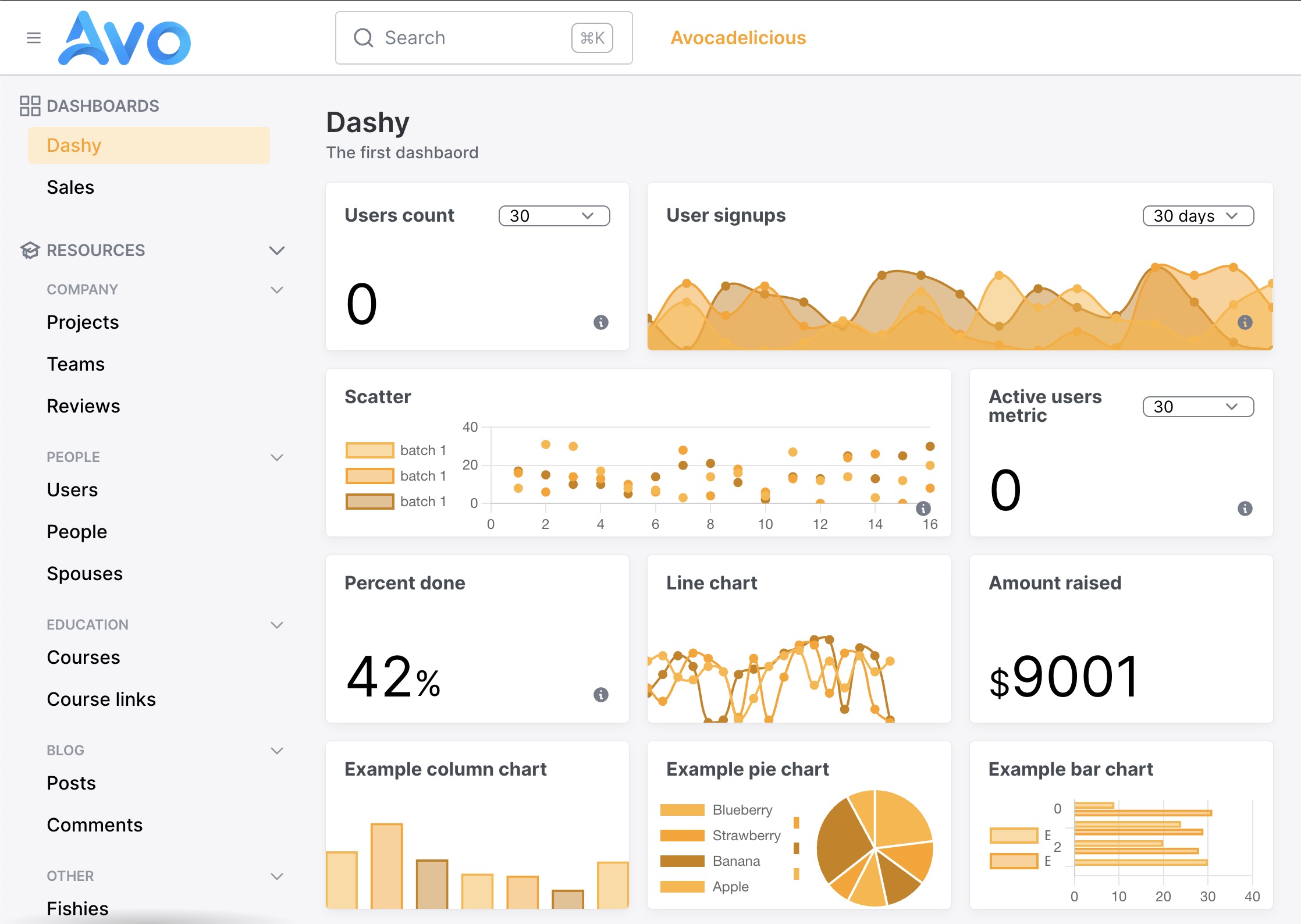
WARNING
The chart colors should be hex colors. They are forwarded to chart.js
Customize the logo
We want to make it easy to change the logo for your app, so we added the logo and logomark options to the branding feature.
The logo should be the "big" logo you want to display on the desktop version of your app, and logomark should be a squared-aspect image that Avo displays on the mobile version.
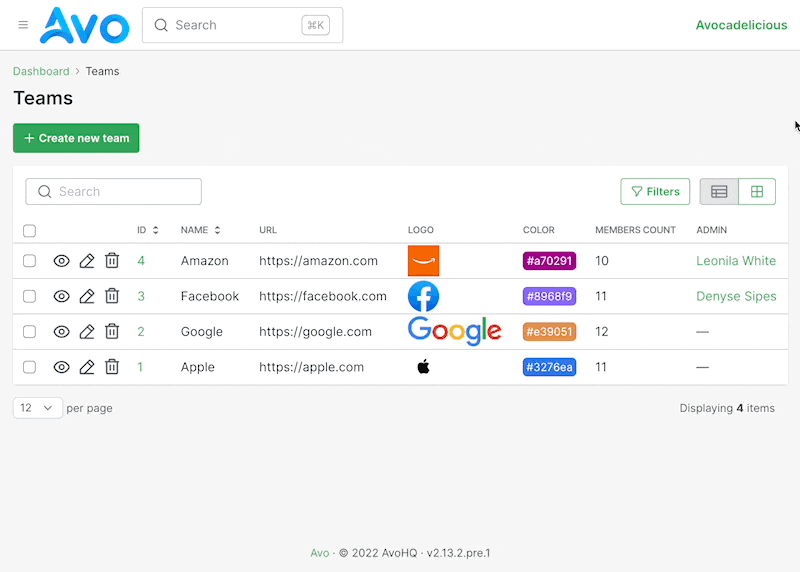
Customize the missing image placeholder
When you view the data in the Index view in a grid, when the cover field does not have an image, an avocado is going to be displayed instead as a placeholder.
You might want to change that to something else using the placeholder option.
Avo.configure do |config|
config.branding = {
placeholder: "/YOUR_PLACEHOLDER_IMAGE.jpg",
}
endCustomize the favicon
We want to make it easy to change the logo for your app, so we added the favicon option to the branding feature. Overwrite it using an .ico file.
 Friendly.rb - Your friendly European Ruby Conference
Friendly.rb - Your friendly European Ruby Conference