Records ordering
A typical scenario is when you need to set your records into a specific order. Like re-ordering Slides inside a Carousel or MenuItems inside a Menu.
The ordering class attribute is your friend for this. You can set four actions higher, lower, to_top or to_bottom, and the display_inline and visible_on options. The actions are simple lambda functions but coupled with your logic or an ordering gem, and they can be pretty powerful.
Configuration
I'll demonstrate the ordering feature using the acts_as_list gem.
Install and configure the gem as instructed in the tutorials. Please ensure you give all records position attribute values, so the gem works fine.
Next, add the order actions like below.
class Avo::Resources::CourseLink < Avo::BaseResource
self.ordering = {
visible_on: :index,
actions: {
higher: -> { record.move_higher },
lower: -> { record.move_lower },
to_top: -> { record.move_to_top },
to_bottom: -> { record.move_to_bottom },
}
}
endThe record is the actual instantiated model. The move_higher, move_lower, move_to_top, and move_to_bottom methods are provided by acts_as_list. If you're not using that gem, you can add your logic inside to change the position of the record.
The actions have access to record, resource, options (the ordering class attribute) and params (the request params).
That configuration will generate a button with a popover containing the ordering buttons.
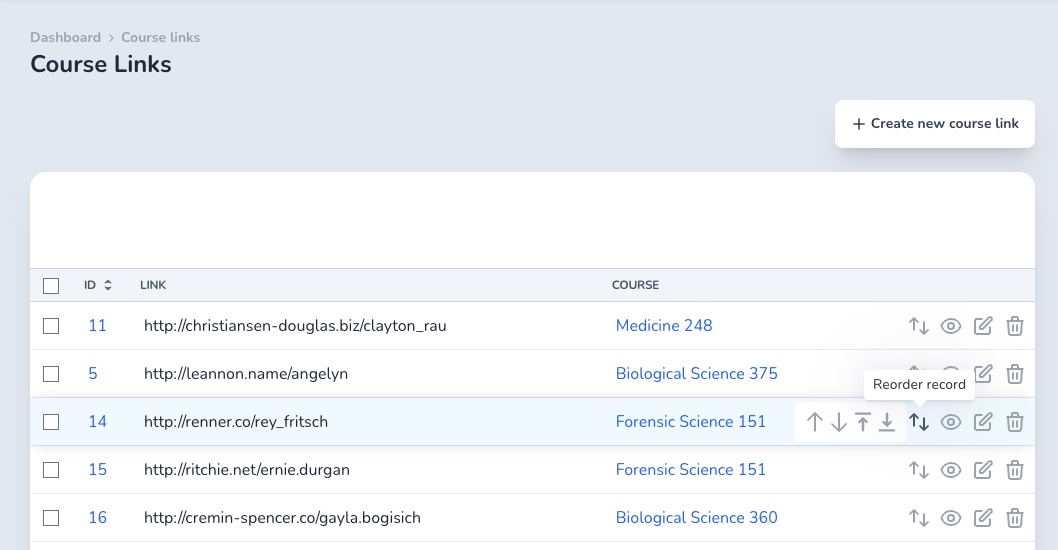
Always show the order buttons
If the resource you're trying to update requires re-ordering often, you can have the buttons visible at all times using the display_inline: true option.
class Avo::Resources::CourseLink < Avo::BaseResource
self.ordering = {
display_inline: true,
visible_on: :index,
actions: {
higher: -> { record.move_higher },
lower: -> { record.move_lower },
to_top: -> { record.move_to_top },
to_bottom: -> { record.move_to_bottom },
}
}
end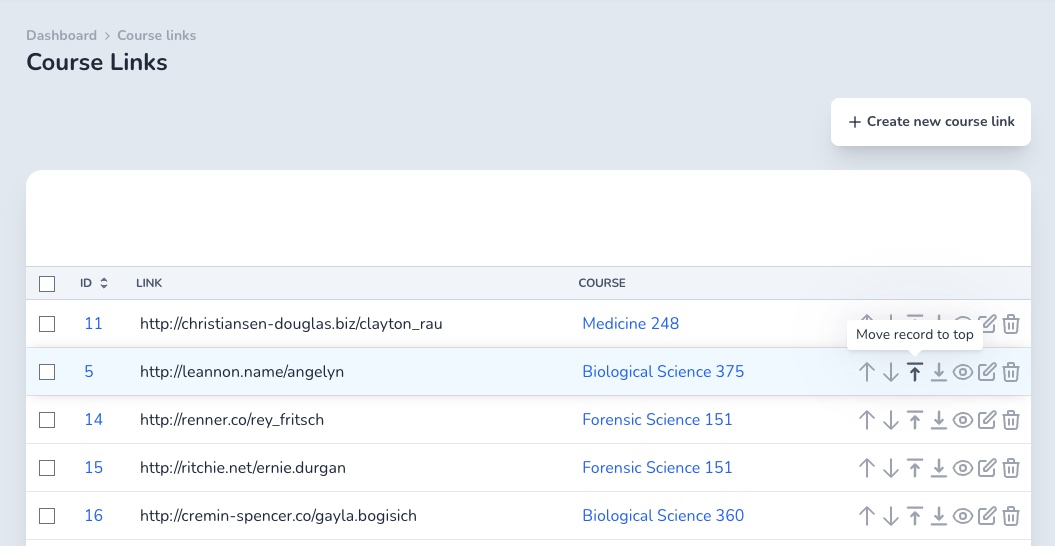
Display the buttons in the Index view or association view
A typical scenario is to have the order buttons on the Index view or a resource. That's the default value for the visible_on option.
class Avo::Resources::CourseLink < Avo::BaseResource
self.ordering = {
visible_on: :index,
}
endDisplay the button on a has_many association
Another scenario is to order the records only in the scope of a parent record, like order the MenuItems for a Menu, or Slides for a Slider. So you wouldn't need to have the order buttons on the Index view but only in the association section (in a has many association).
To control that, you can use the visible_on option and set it to :association.
class Avo::Resources::CourseLink < Avo::BaseResource
self.ordering = {
visible_on: :association,
}
endPossible values
The possible values for the visible_on option are :index, :association or [:index, :association] for both views.
Change the scope on the Index view
Naturally, you'll want to apply the order(position: :asc) condition to your query. You may do that in two ways.
Add a
default_scopeto your model. If you're using this ordering scheme only in Avo, then, this is not the recommended way, because it will add that scope to all queries for that model and you probably don't want that.Use the
index_queryto alter the query in Avo.
class Avo::Resources::CourseLink < Avo::BaseResource
self.index_query = -> {
query.order(position: :asc)
}
self.ordering = {
display_inline: true,
visible_on: :index, # :index or :association
actions: {
higher: -> { record.move_higher }, # has access to record, resource, options, params
lower: -> { record.move_lower },
to_top: -> { record.move_to_top },
to_bottom: -> { record.move_to_bottom }
}
}
endReorder using drag and drop
BetaSometimes just picking up a record and dropping it in the position that you'd like it to be. That's exactly what this feature does.
It's disabled by default but you can enable it by adding drag_and_drop: true and insert_at options to the self.ordering hash.
self.ordering = {
display_inline: true,
visible_on: %i[index association], # :index or :association or both
# position: -> { record.position },
drag_and_drop: true,
actions: {
higher: -> { record.move_higher }, # has access to record, resource, options, params
lower: -> { record.move_lower },
to_top: -> { record.move_to_top },
to_bottom: -> { record.move_to_bottom },
insert_at: -> { record.insert_at position }
}
}Custom position attribute
Using the position option you can specify the record's position attribute. The default is record.position.
self.ordering = {
display_inline: true,
visible_on: %i[index association], # :index or :association or both
position: -> { record.position_in_list },
drag_and_drop: true,
actions: {
higher: -> { record.move_higher }, # has access to record, resource, options, params
lower: -> { record.move_lower },
to_top: -> { record.move_to_top },
to_bottom: -> { record.move_to_bottom },
insert_at: -> { record.insert_at position }
}
}Authorization
If you're using the authorization feature please ensure you give the proper permissions using the reorder? method.
class CourseLinkPolicy < ApplicationPolicy
def reorder? = edit?
# or a custom permission
def reorder?
user.can_reorder_items?
end
# other policy methods
end Friendly.rb - Your friendly European Ruby Conference
Friendly.rb - Your friendly European Ruby Conference