Resource panels
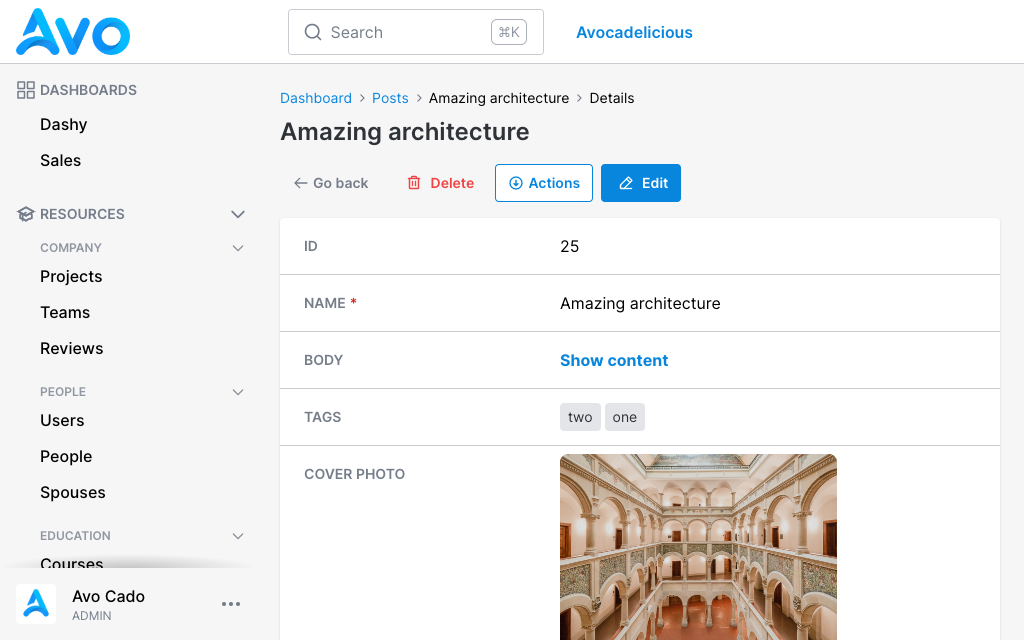
Panels are the backbone of Avo's display infrastructure. Most of the information that's on display is wrapped inside a panel. They help maintain a consistent design throughout Avo's pages. They are also available as a view component Avo::PanelComponent for custom tools, and you can make your own pages using it.
When using the fields DSL for resources, all fields declared in the root will be grouped into a "main" panel, but you can add your panels.
class Avo::Resources::User < Avo::BaseResource
def fields
field :id, as: :id, link_to_record: true
field :email, as: :text, name: "User Email", required: true
panel name: "User information", description: "Some information about this user" do
field :first_name, as: :text, required: true, placeholder: "John"
field :last_name, as: :text, required: true, placeholder: "Doe"
field :active, as: :boolean, name: "Is active", show_on: :show
end
end
end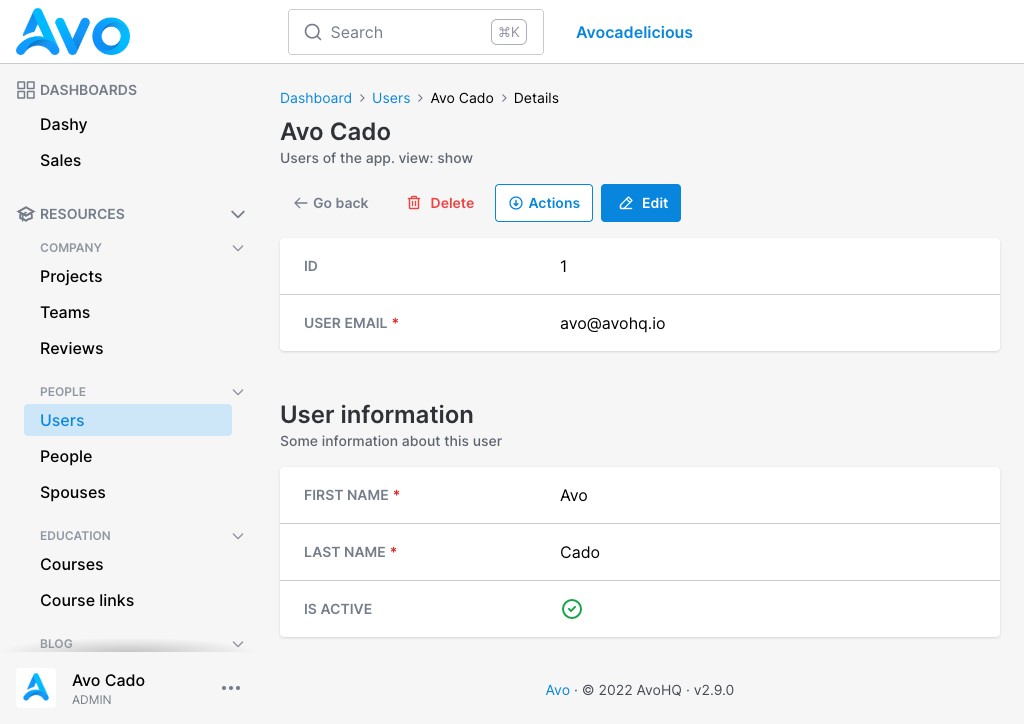
You can customize the panel name and panel description.
What is the Main Panel?
The Main Panel is the primary container for fields in a resource. It typically includes the resource's title, action buttons, and fields that are part of the resource's core data. You can think of it as the central hub for managing and displaying the resource's information.
The Main Panel is automatically created by Avo based on your resource's field definitions. However, you can also customize it to meet your specific requirements.
How does Avo compute panels?
By default Avo's field organization occurs behind the scenes, leveraging multiple panels to simplify the onboarding process and reduce complexity when granular customization is not needed.
When retrieving the fields, the first step involves categorizing them based on whether or not they have their own panel. Fields without their own panels are referred to as "standalone" fields. Notably, most association fields, such as field :users, as: :has_many, automatically have their dedicated panels.
During the Avo's grouping process, we ensure that the fields maintain the order in which they were declared.
Once the groups are established, we check whether the main panel has been explicitly declared within the resource. If it has been declared, this step is skipped. However, if no main panel declaration exists, we compute a main panel and assign the first group of standalone fields to it. This ensures that the field arrangement aligns with your resource's structure and maintains the desired order.
Computed panels vs Manual customization
Let's focus on the fields method for the next examples. In these examples, we demonstrate how to achieve the same field organization using both computed panels and manual customization. Each example have the code that makes Avo compute the panels and also have an example on how to intentionally declare the panels in order to achieve the same result.
def fields
field :id, as: :id
field :name, as: :text
field :user, as: :belongs_to
field :type, as: :text
enddef fields
main_panel do
field :id, as: :id
field :name, as: :text
field :user, as: :belongs_to
field :type, as: :text
end
endOn this example Avo figured out that a main panel was not declared and it computes one with all standalone fields.
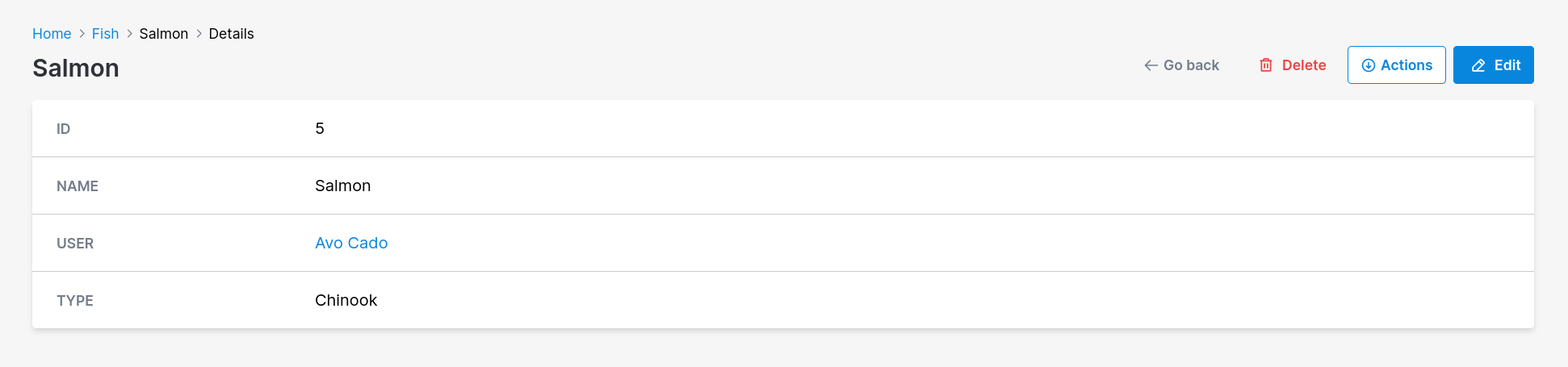
Now let's add some field that is not standalone between name and user fields.
def fields
field :id, as: :id
field :name, as: :text
field :reviews, as: :has_many
field :user, as: :belongs_to
field :type, as: :text
enddef fields
main_panel do
field :id, as: :id
field :name, as: :text
end
field :reviews, as: :has_many
panel do
field :user, as: :belongs_to
field :type, as: :text
end
endSince the field that has it owns panel was inserted between a bunch of standalone fields Avo will compute a main panel for the first batch of standalone fields (id and name) and will compute a simple panel for the remaining groups of standalone fields (user and type)
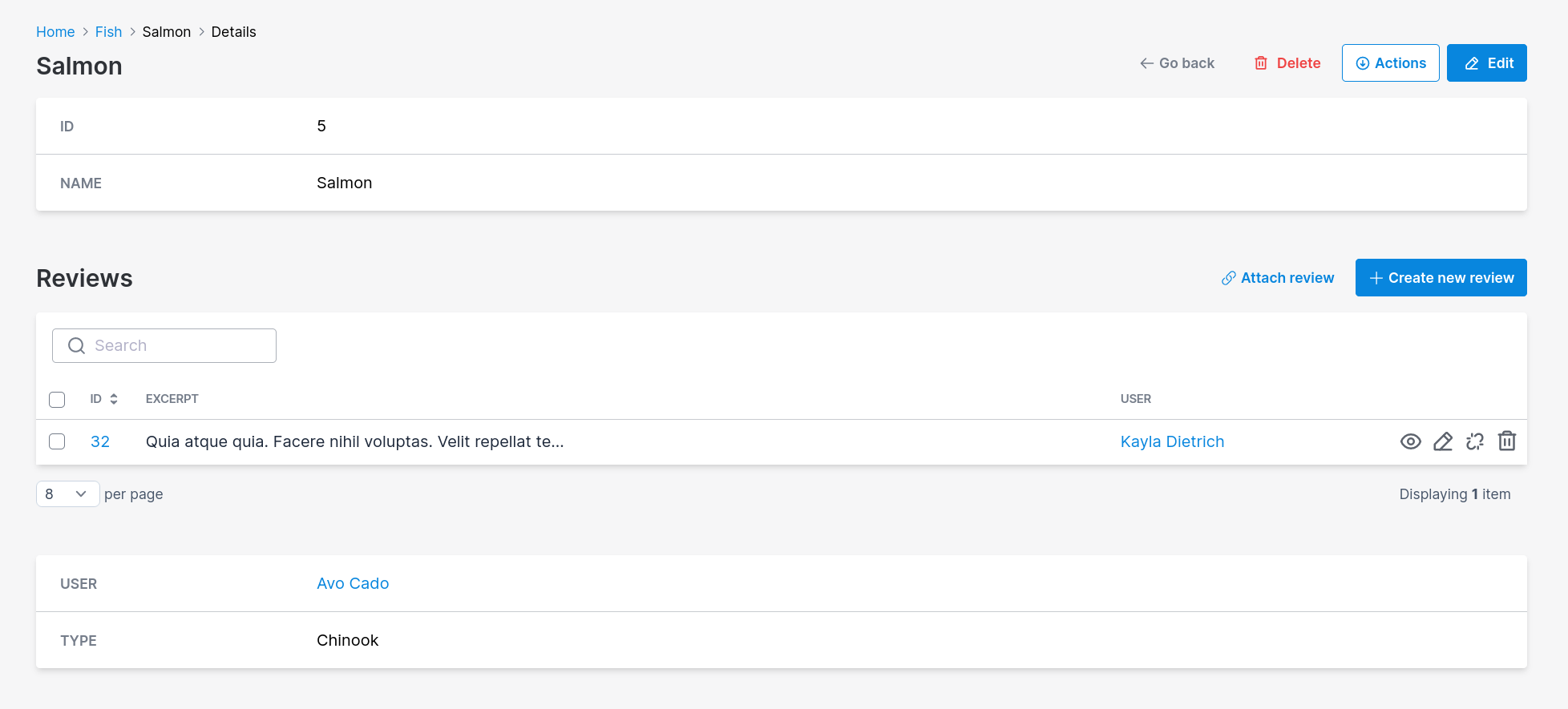
With these rules on mind we have the ability to keep the resource simple and also to fully customize it, for example, if we want to switch the computed main panel with the computed panel we can declare them in the desired order.
def fields
panel do
field :user, as: :belongs_to
field :type, as: :text
end
field :reviews, as: :has_many
main_panel do
field :id, as: :id
field :name, as: :text
end
end
By using the main_panel and panel method, you can manually customize the organization of fields within your resource, allowing for greater flexibility and control.
Index view fields
By default, only the fields declared in the root and the fields declared inside main_panel will be visible on the Index view.
class Avo::Resources::User < Avo::BaseResource
def fields
# Only these fields will be visible on the `Index` view
field :id, as: :id, link_to_record: true
field :email, as: :text, name: "User Email", required: true
field :name, as: :text, only_on: :index do
"#{record.first_name} #{record.last_name}"
end
# These fields will be hidden on the `Index` view
panel name: "User information", description: "Some information about this user" do
field :first_name, as: :text, required: true, placeholder: "John"
field :last_name, as: :text, required: true, placeholder: "Doe"
field :active, as: :boolean, name: "Is active", show_on: :show
end
end
end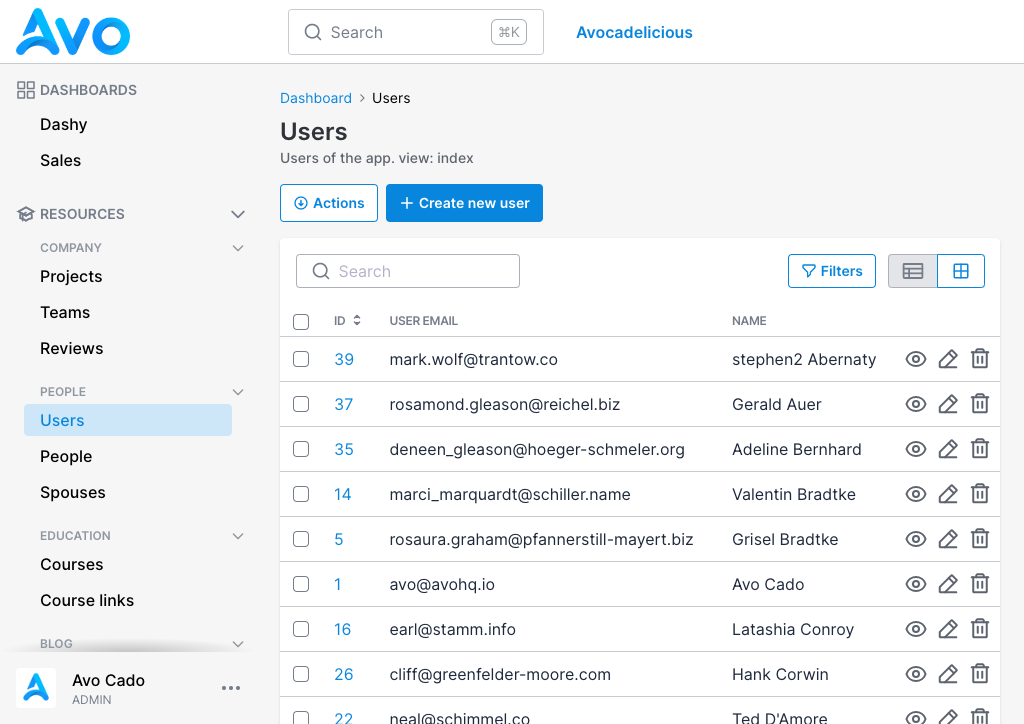
-> visible
The visible option allows you to dynamically control the visibility of a panel and all its children based on certain conditions.
This option is particularly useful when you need to show or hide entire sections of your resource at once without having to do it for each field.
Example:
panel name: "User information", visible: -> { resource.record.enabled? } do
field :first_name, as: :text
field :last_name, as: :text
end Friendly.rb - Your friendly European Ruby Conference
Friendly.rb - Your friendly European Ruby Conference