Gem server authentication
Avo comes in a few tiers. The Community tier which comes as a free gem available on rubygems.org and a few paid tiers which come in private gems hosted on our own private gems server (packager.dev).
In order to have access to the paid gems you must authenticate using the Gem Server Token found on your license page.
There are a few ways to do that, but we will focus on the most important and secure ones for on the server and CI systems and on your local development environment.
INFO
We'll use the xxx notiation instead of the actual gem server token.
On the server and CI systems
Recommendation
This is the recommended way for most use cases.
The best way to do it is to register this environment variable so bundler knows to use it when pulling packages from packager.dev.
export BUNDLE_PACKAGER__DEV=xxx
# or
BUNDLE_PACKAGER__DEV=xxx bundle installEach hosting service will have their own way to add environment variables. Check out how to do it on Heroku, Hatchbox, Docker, Kamal or GitHub Actions.
Warning about using the .env file
You might be tempted to add the token to your .env file, as you might do with your Rails app. That will not work because bundler will not automatically load those environment variables.
You should add the environment variable through the service dedicated page or by running the export command before bundle install.
On your local development environment
For your local development environment you should add the token to the default bundler configuration. This way bundler is aware of it without having to specify it in the Gemfile.
bundle config set --global https://packager.dev/avo-hq/ xxxAdd Avo to your Gemfile
Now you are ready to add Avo to your Gemfile.
# Add one of the following in your Gemfile depending on the tier you are on.
# Avo Community
gem "avo", ">= 3.2.1"
# Avo Pro
gem "avo", ">= 3.2.1"
gem "avo-pro", ">= 3.2.0", source: "https://packager.dev/avo-hq/"
# Avo Advanced
gem "avo", ">= 3.2.1"
gem "avo-advanced", ">= 3.2.0", source: "https://packager.dev/avo-hq/"Now you can run bundle install and bundler will pick it up and use it to authenticate on the server.
-> Heroku
If you're using heroku, you can set the environment variable using the following command. This way bundler will use it when authenticating to packager.dev.
heroku config:set BUNDLE_PACKAGER__DEV=xxx-> Hatchbox
If you're using Hatchbox, you can set the environment variable in your apps "Environment" tab. This way bundler will use it when authenticating to packager.dev.
BUNDLE_PACKAGER__DEV: xxx-> GitHub Actions
You might need to install Avo's paid gems in you GitHub Actions pipeline. There are two steps you need to take in order to enable that.
1. Add BUNDLE_PACKAGER__DEV to your repository's secrets
Go in your repo, under Settings -> Secrets and Variables -> Actions -> New repository secret and add your Gem server token there with the name BUNDLE_PACKAGER__DEV and the token as the value.
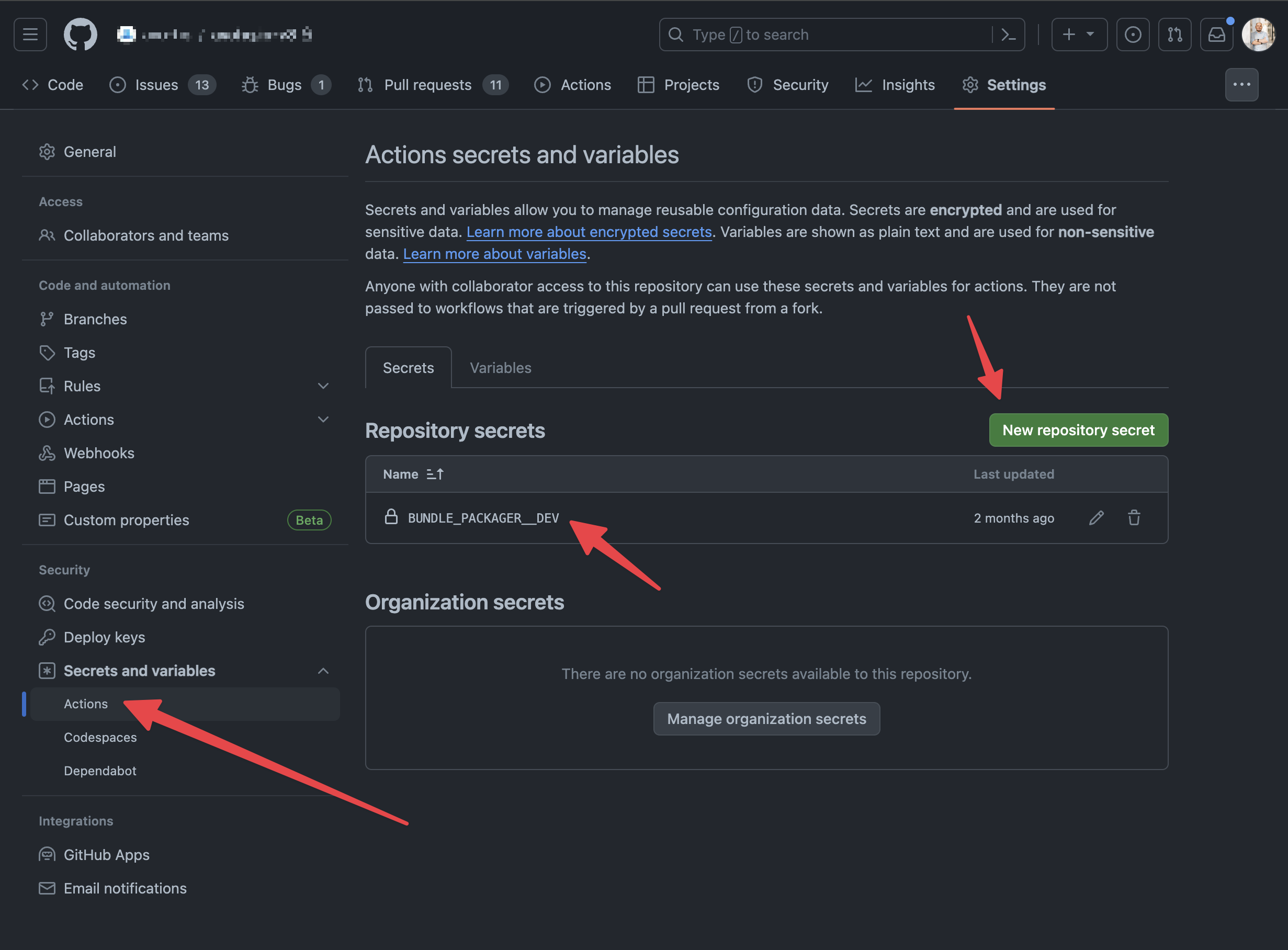
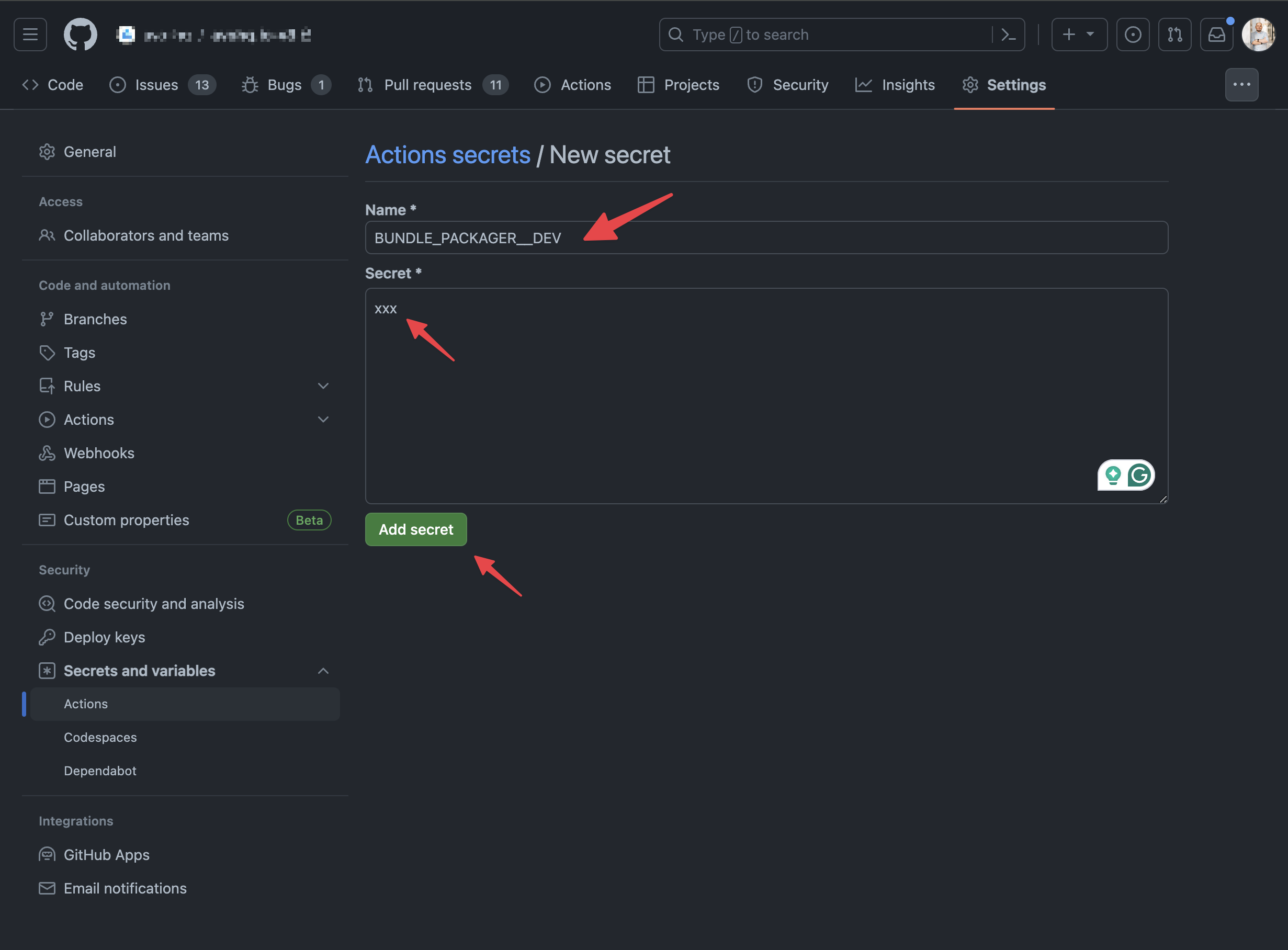
2. Expose BUNDLE_PACKAGER__DEV as an environment variable
Then, in your test.yml (you might have it as a different name), expose that configuration item as an environment variable.
name: Tests
on:
pull_request:
branches:
- main
env:
BUNDLE_PACKAGER__DEV: ${{secrets.BUNDLE_PACKAGER__DEV}}
jobs:
test:
runs-on: ubuntu-latest
steps:
# Testing and deployment steps-> Docker and docker compose
You can build with docker by passing a build argument from your environment.
FROM ruby:3.2.2
RUN apt-get update -qq && apt-get install -y nodejs postgresql-client
WORKDIR /app
COPY Gemfile /app/Gemfile
COPY Gemfile.lock /app/Gemfile.lock
# get the build argument
ARG BUNDLE_PACKAGER__DEV
# make it available in the docker image
ENV BUNDLE_PACKAGER__DEV=$BUNDLE_PACKAGER__DEV
RUN bundle install
COPY . /app
# do more stuff# Pass the key to the build argument
docker build --build-arg BUNDLE_PACKAGER__DEV=xxx
# OR
# Set the key as an environment variable on your machine
# Somewhere in your `.bashrc` or `.bash_profile` file
export BUNDLE_PACKAGER__DEV=xxx
# Then pass it to the build argument from there
docker build --build-arg BUNDLE_PACKAGER__DEV=$BUNDLE_PACKAGER__DEVdocker compose build --build-arg BUNDLE_PACKAGER__DEV=xxx-> Kamal
Kamal setup is very similar to Docker: include BUNDLE_PACKAGER__DEV in your secrets and then use it in your Dockerfile.
In your deploy.yml:
# Configure builder setup.
builder:
arch: amd64
secrets:
- BUNDLE_PACKAGER__DEVThen in .kamal/secrets:
# However you set your secrets in Kamal
BUNDLE_PACKAGER__DEV=xxxFinally, in your Dockerfile:
# Install application gems
COPY Gemfile Gemfile.lock ./
RUN --mount=type=secret,id=BUNDLE_PACKAGER__DEV BUNDLE_PACKAGER__DEV=$(cat /run/secrets/BUNDLE_PACKAGER__DEV) bundle install && \
rm -rf ~/.bundle/ "${BUNDLE_PATH}"/ruby/*/cache "${BUNDLE_PATH}"/ruby/*/bundler/gems/*/.git && \
bundle exec bootsnap precompile --gemfileBundle without paid gems
If you need to distribute your Rails app without the paid gems you can move them to an optional group.
RAILS_GROUPS=avo BUNDLE_WITH=avo bundle install# Gemfile
gem 'avo',
group :avo, optional: true do
source "https://packager.dev/avo-hq/" do
gem "avo-advanced", "~> 3.17"
end
endFAQ
Frequently asked questions:
-> Forbidden 403
If you're seeing this error Retrying download gem from https://packager.dev/avo-hq/ due to error (1/4): Gem::RemoteFetcher::FetchError bad response Forbidden 403, this probably means that bundler does not have access to the BUNDLE_PACKAGER__DEV environment variable.
Please read the guides above on how to set that on your development machine and in deployment scenarios.
 Friendly.rb - Your friendly European Ruby Conference
Friendly.rb - Your friendly European Ruby Conference