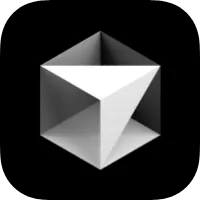 Cursor
Cursor
Setup Cursor to correctly generate Avo code based on your prompt.
Quick use
In chat window type this and Cursor will use Avo's llms.txt file to generate code.
bash
@web https://avohq.io/llms-full.txtPermanent setup
- Press ⌘ CMD+⇧ Shift+P. Or if it's Windows, press ⌃ Ctrl+⇧ Shift+P.
- Type
Add new custom docs - Add this:
https://avohq.io/llms-full.txt - Now in chat window you can type
@docsand chooseAvoto provide Avo's docs to Cursor.
Project-level permanent setup
You can setup Avo's llms.txt file to your repo so Cursor can use it by default. (Read more at Cursor docs)
Run this command to save the llms.txt file to .cursor/rules/avohq.mdc
bash
curl -L https://avohq.io/llms-full.txt --create-dirs -o .cursor/rules/avo.mdcMCP server
MCP is a an API to communicate with AI models. You can add MCP servers and Cursor will communicate with them to get more accurate results.
I suggest using Context7 MCP server which provides many libraries including Avo's docs.
Go to Cursor settings ⌘ CMD+⇧ Shift+J (or ⌃ Ctrl+⇧ Shift+J on Windows)
Click MCP from the left sidebar
Click Add new global MCP server
Add this:
json
// .cursor/mcp.json
{
"mcpServers": {
"Context7": {
"type": "stdio",
"command": "npx",
"args": ["-y", "@upstash/context7-mcp@latest"]
}
}
}- Now in Agent Mode you can ask AI anything about Avo, and write
use context7at the end of your prompt.
For example:
bash
create a new Avo resource for a product model. use context7 Friendly.rb - Your friendly European Ruby Conference
Friendly.rb - Your friendly European Ruby Conference