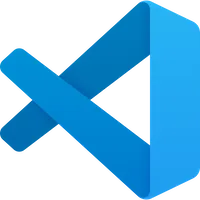 VSCode
VSCode
Setup VSCode to correctly generate Avo code based on your prompt.
Quick use
In chat window type this and VSCode will use Avo's llms.txt file to generate code.
bash
#fetch https://docs.avohq.io/4.0/llms-full.txtProject-level permanent setup
You can setup Avo's llms.txt file to your repo so Copilot can use it by default. (Read more at VSCode docs)
- Run this command to save the llms.txt file to
.vscode/avo.md
bash
curl -L https://docs.avohq.io/4.0/llms-full.txt --create-dirs -o .vscode/avo.md- Add this to
.vscode/settings.json
json
.vscode/settings.json
{
"github.copilot.chat.codeGeneration.instructions": [
{
"file": "./.vscode/avo.md"
}
]
}MCP server
MCP is a an API to communicate with AI models. You can add MCP servers and Copilot will communicate with them to get more accurate results.
I suggest using Context7 MCP server which provides many libraries including Avo's docs.
Go to MCP settings in VSCode:
vscode://settings/mcpClick Edit in settings.json`
Add this:
json
// settings.json
{
"mcp": {
"servers": {
"Context7": {
"type": "stdio",
"command": "npx",
"args": ["-y", "@upstash/context7-mcp@latest"]
}
}
}
}- Now in Agent Mode you can ask AI anything about Avo, and write
use context7at the end of your prompt.
For example:
bash
create a new Avo resource for a product model. use context7 Friendly.rb - Your friendly European Ruby Conference
Friendly.rb - Your friendly European Ruby Conference